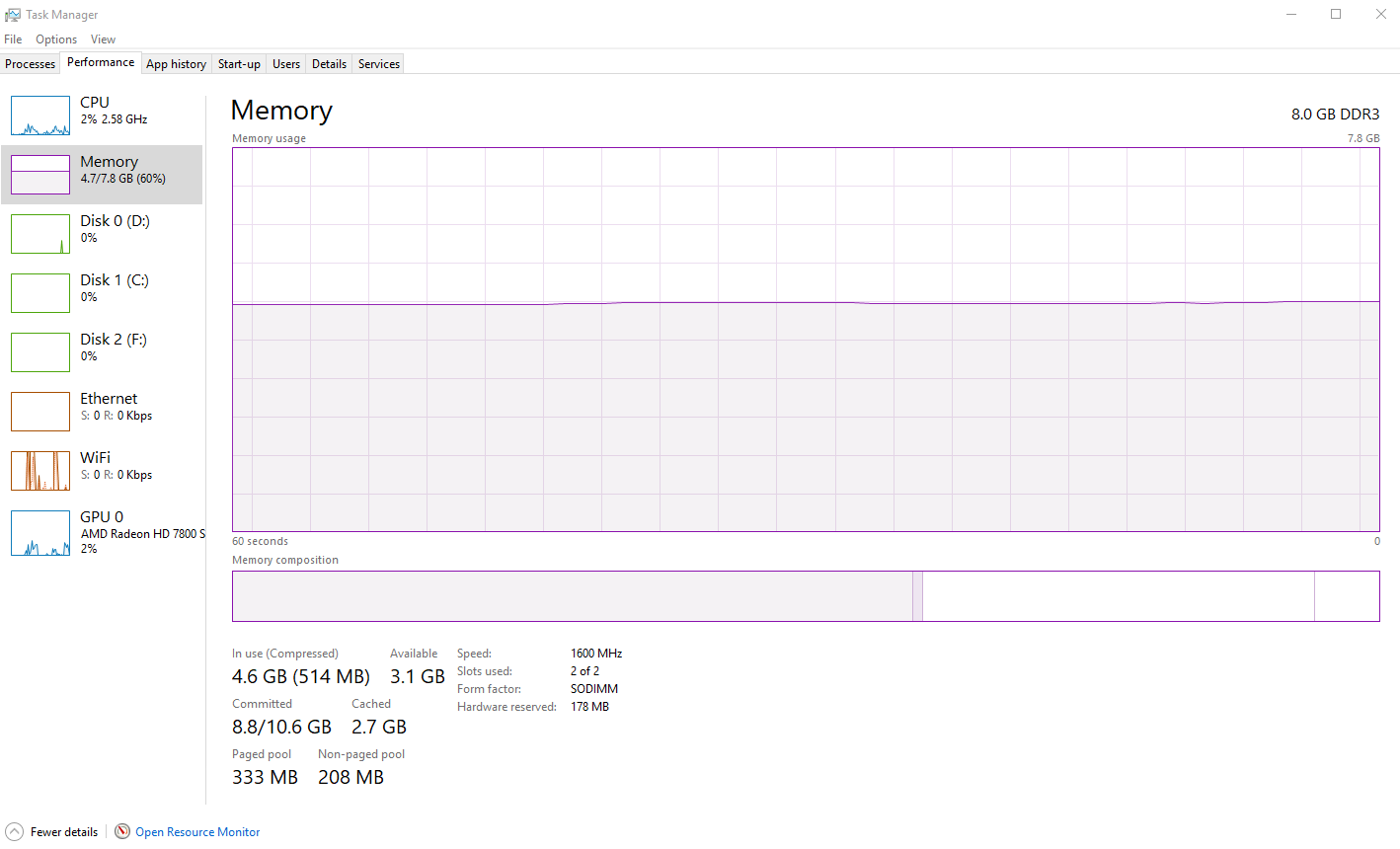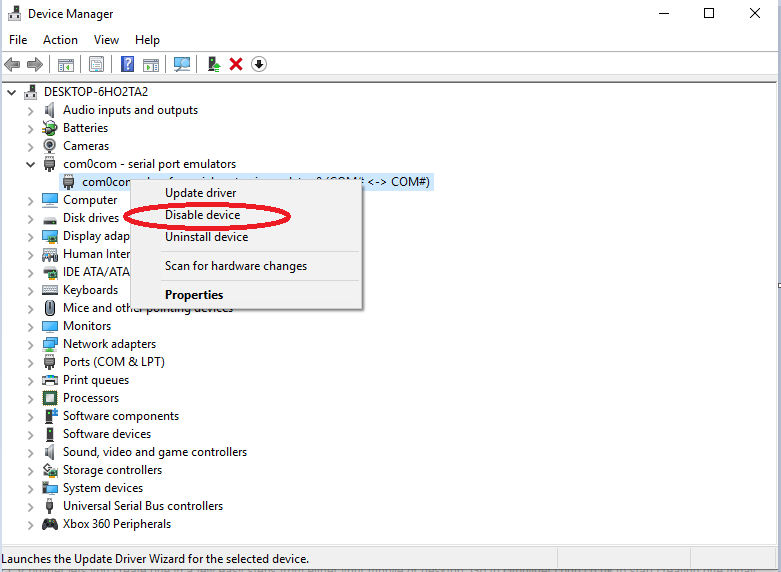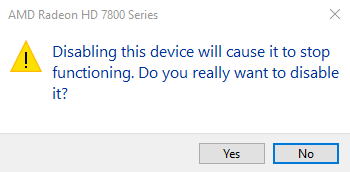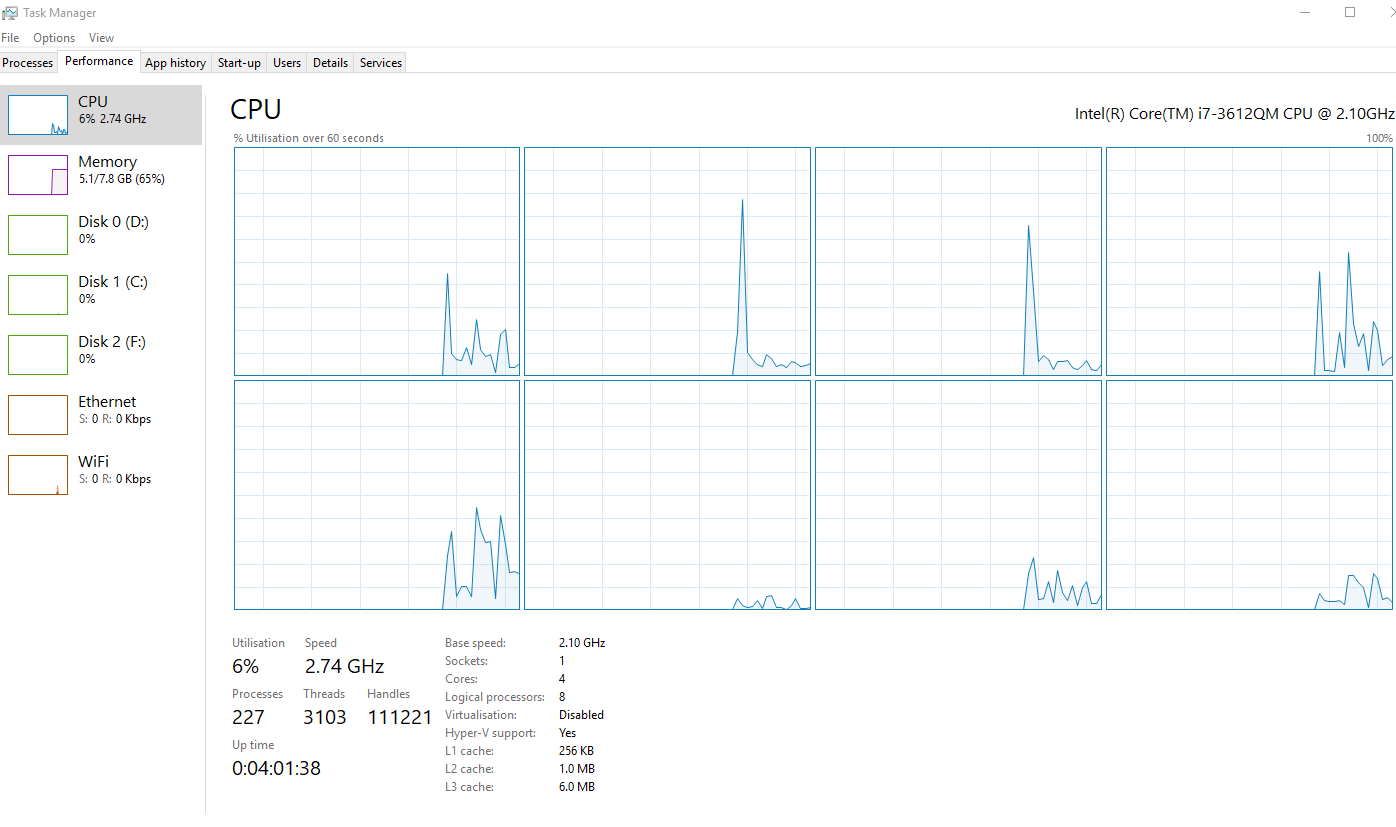Hi guys,
I just finished setting up my 10gb/s home network.
I am seeing some strange behaviour when copying files over to server 2019 using SMB from my Win10 workstation, both OS's are fully updated and fresh install.
When I download a file from the server, all works as should and I hit the maximum read speed of my SSD Raid0 on the server. But when I copy a file over to the server I get a strange pause at around 66% which lasts a second or two and then it starts copying at full speed again.
Below are two videos, 1st video shows me copying the file from the Server to my workstation and the copying the file back again, you can the the strage pause at 66%. 2nd video shows the task manager on the windows server, it seems to hit a peak on the ram (even though there is plenty more ram available) and then copies again.
Server is running a quad core i5 and the workstation a 8 core i9, tests with iPerf3 show that the network is running at its full 10gbs.
Any ideas ? ?
Video 1
https://www.youtube.com/watch?v=EvOlSv_X6eI
Video 2
https://www.youtube.com/watch?v=12OJaXoAnrE
I just finished setting up my 10gb/s home network.
I am seeing some strange behaviour when copying files over to server 2019 using SMB from my Win10 workstation, both OS's are fully updated and fresh install.
When I download a file from the server, all works as should and I hit the maximum read speed of my SSD Raid0 on the server. But when I copy a file over to the server I get a strange pause at around 66% which lasts a second or two and then it starts copying at full speed again.
Below are two videos, 1st video shows me copying the file from the Server to my workstation and the copying the file back again, you can the the strage pause at 66%. 2nd video shows the task manager on the windows server, it seems to hit a peak on the ram (even though there is plenty more ram available) and then copies again.
Server is running a quad core i5 and the workstation a 8 core i9, tests with iPerf3 show that the network is running at its full 10gbs.
Any ideas ? ?
Video 1
https://www.youtube.com/watch?v=EvOlSv_X6eI
Video 2
https://www.youtube.com/watch?v=12OJaXoAnrE