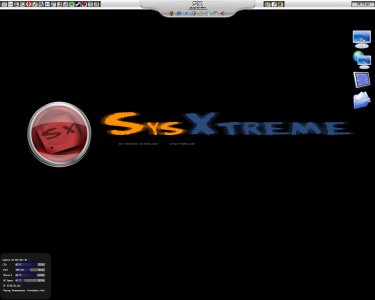This is a Tutorial about the popular XP Styling program "Talisman 2".
I will explain the very basics here.
Skill Level : Newbie
Prog. Lang. : Eng.
1st you will have to download Talisman 2 from the Talisman webpage.
Download
Now just follow the Installation instructions and install Talisman Properly.
First Orientation
-The Talisman Shell
The Talisman Shell is a Application that replaces the explorer.exe.
Through replacing it Talisman is allowed to display completely new Themes.
The new Talisman.exe is faster and doesnt take as much resources as the explorer.exe so you should switch to it.
How to switch :
Righ click on the Desktop (make sure that Talisman is allready running).
Go to the Settings Tab and choose Shell Switcher.
Now windows will log Off and allow you to log on again.
-Themes
Themes are the different Windows Styles that work with Talisman.
In the Internet you can find thousands of them. Be carefull with choosing them.
Only download and use the Themes that are optimized to your Resolution.
If you want to use our own SX Style feel free to download it here
How to apply new Styles
When you have downloaded the Style (normally in a ZIP or RAR File) you will have
to unpack it into your "Talisman\Themes\MYTHEMENAME" Folder.
After you did that you can click with the right mouse button on your desktop and
choose Themes. Here you see all the Standart Themes and your added ones.
Through selecting them with your left Mouse button you will be able to Apply it.
How to make my Style the new standart Style
Sometimes you want that your PC boots and you instantly see your chosen Style.
To get this result you will have to right click onto your desktop ones more and choose Themes.
Make sure that you have allready applied your best Theme, then click SET AS DEFAULT.
-How to create a MS Desktop
Some of us (Like Frag Tek) call their Desktop "Sanctury" And so i thought why not add this ?
I will now explain how to get your Dektop back.
Bring it back in the LIST Way
Rightclick on your Dektop and Choose Properties.
Then create a New List through a klick on the little white sheet of paper on the
bottom left corner.
Check the Tickmark Folder and write in the blank field : desktop
Now change the Position how you need to have it.
If you are using my MAC OS X Tiger Skin for Example you should have your settings like this :
X : 5
Y : 25
Width : 1200
Height : 1000
Now your Desktop should be displayed properly again.
If you wish to you can change the Iconsize to 32x32 with text now.
That will make it look more Desktop like.
First Customisation
-Shortcuts / Icons
In most themes you will have to define some stuff yourself.
Like Program paths and similar stuff.
To do that there is a very easy way. I will take the sXXp v1 Beta 0.2 RC 1 Theme for an example.
How to change the Icons
To change the Icons (In sXXp i will take the icons under the "QUICKSTART") you have to right klick on of them.
Choose now Properties. In the upcoming window only one thing is important for us right now.
The Other stuff will be discussed in the Upcomming Tutorial Talisman 2 : Theme's.
On the upper half of the window is a button called edit just right from the Tickmark "File".
After clicking edit you will see a list of applications or folders. On the List are 3 Columns.
Icon, Caption, Command String
The Icon column is filled with path's to the icons that the shortcuts are using.
Through a one click on the first column (firefox.ico) a little box will appear on the right side with 3 dots.
To change the Icon click on this button and choose another one.
The Caption Column has only the Discribtion of the Program or Folder in it and is not realy important for us right now.
The Command String is where you put the path to wichever program has to be started through the Shortcut.
Just click on it and do the same as you allready did with the ICON.
Related upcoming Tutorial: Talisman : Advanced
If Questions come up i didnt think of I will add to this Tutorial.
HTH to all Talisman 2 newbies
-FFX
I will explain the very basics here.
Skill Level : Newbie
Prog. Lang. : Eng.
1st you will have to download Talisman 2 from the Talisman webpage.
Download
Now just follow the Installation instructions and install Talisman Properly.
First Orientation
-The Talisman Shell
The Talisman Shell is a Application that replaces the explorer.exe.
Through replacing it Talisman is allowed to display completely new Themes.
The new Talisman.exe is faster and doesnt take as much resources as the explorer.exe so you should switch to it.
How to switch :
Righ click on the Desktop (make sure that Talisman is allready running).
Go to the Settings Tab and choose Shell Switcher.
Now windows will log Off and allow you to log on again.
-Themes
Themes are the different Windows Styles that work with Talisman.
In the Internet you can find thousands of them. Be carefull with choosing them.
Only download and use the Themes that are optimized to your Resolution.
If you want to use our own SX Style feel free to download it here
How to apply new Styles
When you have downloaded the Style (normally in a ZIP or RAR File) you will have
to unpack it into your "Talisman\Themes\MYTHEMENAME" Folder.
After you did that you can click with the right mouse button on your desktop and
choose Themes. Here you see all the Standart Themes and your added ones.
Through selecting them with your left Mouse button you will be able to Apply it.
How to make my Style the new standart Style
Sometimes you want that your PC boots and you instantly see your chosen Style.
To get this result you will have to right click onto your desktop ones more and choose Themes.
Make sure that you have allready applied your best Theme, then click SET AS DEFAULT.
-How to create a MS Desktop
Some of us (Like Frag Tek) call their Desktop "Sanctury" And so i thought why not add this ?
I will now explain how to get your Dektop back.
Bring it back in the LIST Way
Rightclick on your Dektop and Choose Properties.
Then create a New List through a klick on the little white sheet of paper on the
bottom left corner.
Check the Tickmark Folder and write in the blank field : desktop
Now change the Position how you need to have it.
If you are using my MAC OS X Tiger Skin for Example you should have your settings like this :
X : 5
Y : 25
Width : 1200
Height : 1000
Now your Desktop should be displayed properly again.
If you wish to you can change the Iconsize to 32x32 with text now.
That will make it look more Desktop like.
First Customisation
-Shortcuts / Icons
In most themes you will have to define some stuff yourself.
Like Program paths and similar stuff.
To do that there is a very easy way. I will take the sXXp v1 Beta 0.2 RC 1 Theme for an example.
How to change the Icons
To change the Icons (In sXXp i will take the icons under the "QUICKSTART") you have to right klick on of them.
Choose now Properties. In the upcoming window only one thing is important for us right now.
The Other stuff will be discussed in the Upcomming Tutorial Talisman 2 : Theme's.
On the upper half of the window is a button called edit just right from the Tickmark "File".
After clicking edit you will see a list of applications or folders. On the List are 3 Columns.
Icon, Caption, Command String
The Icon column is filled with path's to the icons that the shortcuts are using.
Through a one click on the first column (firefox.ico) a little box will appear on the right side with 3 dots.
To change the Icon click on this button and choose another one.
The Caption Column has only the Discribtion of the Program or Folder in it and is not realy important for us right now.
The Command String is where you put the path to wichever program has to be started through the Shortcut.
Just click on it and do the same as you allready did with the ICON.
Related upcoming Tutorial: Talisman : Advanced
If Questions come up i didnt think of I will add to this Tutorial.
HTH to all Talisman 2 newbies
-FFX