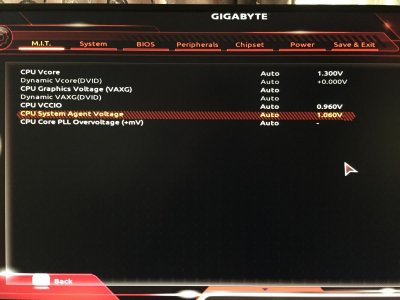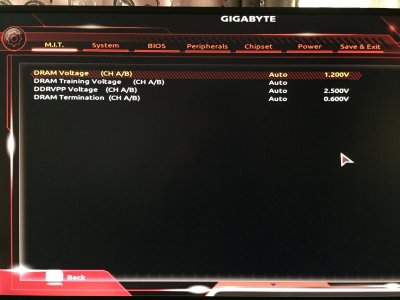Hi everyone,
I've just upgraded my old rig to a brand new one with the following configuration:
Processor: Intel Core i7-6700k 4.2Ghz
Motherboard: Gigabyte Z170X-Gaming 7-EU
RAM: Kingston HyperX Predator Black 16GB, DDR4, 3000MHz, CL15, 1.35V
Case: Fractal Design Define R5 Blackout Edition Window
Video Card: Gigabyte GTX970 G1 GAMING-4GD
Display: Asus ROG Swift PG278Q
CPU Cooler: Noctua NH-D14
Case fans: 2 x Fractal Design Dynamic GP14 fan, 1000 RPM
In this configuration with the RAM running at 3000Mhz via XMP and all fans running at max speed I get the following temps on the CPU:
Idle: 26-27C
Gaming: 75-76C
Prime96 Small FFT: 88-89C (at this point I decided to stop it, but I guess it could have gone higher)
When I run the ram at stock speeds 2400Mhz, I get the following temps:
Idle: 21-22C
Gaming: not sure, haven't tested
Prime96 Small FFT: 80C
As far as I know, these are not proper temps for the Noctua NH-D14 running an i7-6700k at stock speed. I used to run an i5-760 overclocked at 4Ghz on the NH-D14 and neved went above 54C under stress.
I've tried both the Noctua NT H1 and Arctic Silver 5 for thermal paste with pretty much similar results.
Weirdest thing though is that when running P95 and the CPU reaches 80+ temps, the case is blowing out cool air. I've reseated the CPU cooler, cleaning and repasting the CPU/heatsink plate every time a few times now with no changes.
I read posts on the Internet from people using the same CPU/cooler combination and having max temps of 43C when overclocking at 4.4Ghz.
I've just run out of options and I have no idea where to look for the culprit anymore. Can anyone help?
I've just upgraded my old rig to a brand new one with the following configuration:
Processor: Intel Core i7-6700k 4.2Ghz
Motherboard: Gigabyte Z170X-Gaming 7-EU
RAM: Kingston HyperX Predator Black 16GB, DDR4, 3000MHz, CL15, 1.35V
Case: Fractal Design Define R5 Blackout Edition Window
Video Card: Gigabyte GTX970 G1 GAMING-4GD
Display: Asus ROG Swift PG278Q
CPU Cooler: Noctua NH-D14
Case fans: 2 x Fractal Design Dynamic GP14 fan, 1000 RPM
In this configuration with the RAM running at 3000Mhz via XMP and all fans running at max speed I get the following temps on the CPU:
Idle: 26-27C
Gaming: 75-76C
Prime96 Small FFT: 88-89C (at this point I decided to stop it, but I guess it could have gone higher)
When I run the ram at stock speeds 2400Mhz, I get the following temps:
Idle: 21-22C
Gaming: not sure, haven't tested
Prime96 Small FFT: 80C
As far as I know, these are not proper temps for the Noctua NH-D14 running an i7-6700k at stock speed. I used to run an i5-760 overclocked at 4Ghz on the NH-D14 and neved went above 54C under stress.
I've tried both the Noctua NT H1 and Arctic Silver 5 for thermal paste with pretty much similar results.
Weirdest thing though is that when running P95 and the CPU reaches 80+ temps, the case is blowing out cool air. I've reseated the CPU cooler, cleaning and repasting the CPU/heatsink plate every time a few times now with no changes.
I read posts on the Internet from people using the same CPU/cooler combination and having max temps of 43C when overclocking at 4.4Ghz.
I've just run out of options and I have no idea where to look for the culprit anymore. Can anyone help?
Last edited: