Hello everyone :wavey:. Yet another guide :yumyum:.
--
This guide pertains to you lazy folk.
Image resizing can be a painful process involving many applicaitons, renaming files, and folder juggling. When you need to resize a number of pictures quickly, & easily, try this guide out for size!
--
First, you need to get the Image Resizer utility. This utility is a freebie eek
eek from Microsoft, called a PowerToy. You can download it from microsoft now, by clicking download. DOWNLOAD
from Microsoft, called a PowerToy. You can download it from microsoft now, by clicking download. DOWNLOAD
--
1. Install the Power Toy.
2. Find an image to resize.
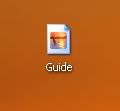
3. Right Click the Image and click Resize Pictures.
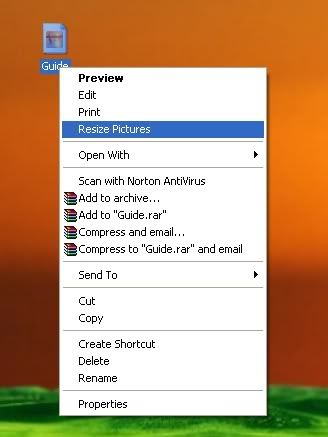
4. You can select one of the four resolutions to resize too.
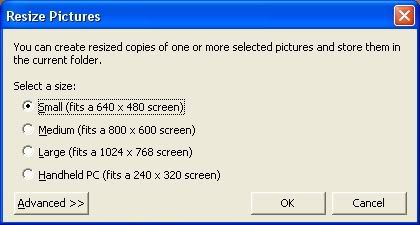
5. If you click "Advanced," you can make a custom size, and select other options.
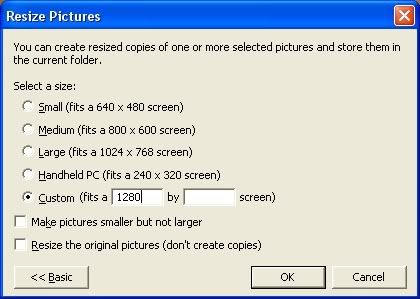
--Say you just uploaded a few pictures from your camera phone or digital camera, onto your computer, and you want to resize them. You can also resize multiple images at once, like this...
6. Select (highlight) all the images you want to be resized, and right click one of them.

--Say you want to resize the pictures, but you do not want to retain the full sized ones....
7. Select the appropriate resolution, and click advanced. Then press, "Resize the original pictures (don't create copies)." Then press okay.
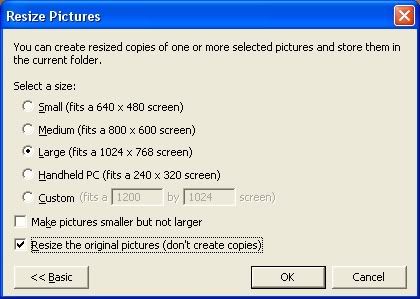
Then all the pictures you selected will be resized and you're ready to upload!
--
Have fun with that little plugin, it's useful and very easy.
If you need a good hosting site with lots of space and easy use, try Photobucket. I love it so much I have three account's there!
--
See you all around the forum, and in the next guide! :wiggle:
--
This guide pertains to you lazy folk.
Image resizing can be a painful process involving many applicaitons, renaming files, and folder juggling. When you need to resize a number of pictures quickly, & easily, try this guide out for size!
--
First, you need to get the Image Resizer utility. This utility is a freebie
--
1. Install the Power Toy.
2. Find an image to resize.
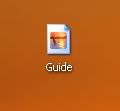
3. Right Click the Image and click Resize Pictures.
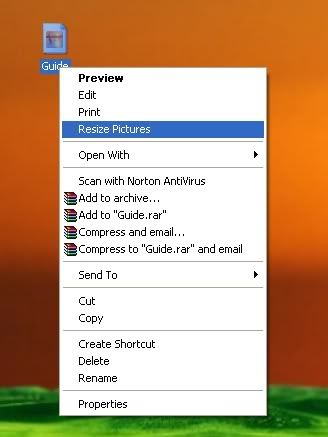
4. You can select one of the four resolutions to resize too.
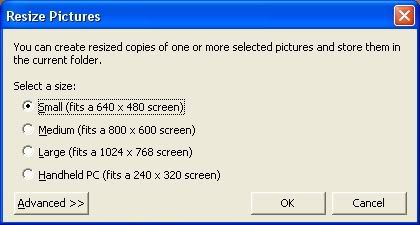
5. If you click "Advanced," you can make a custom size, and select other options.
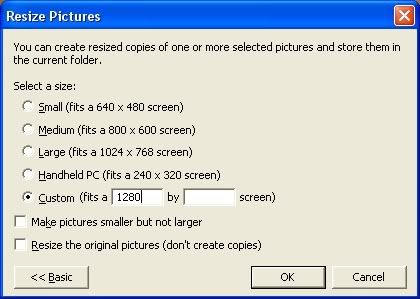
--Say you just uploaded a few pictures from your camera phone or digital camera, onto your computer, and you want to resize them. You can also resize multiple images at once, like this...
6. Select (highlight) all the images you want to be resized, and right click one of them.

--Say you want to resize the pictures, but you do not want to retain the full sized ones....
7. Select the appropriate resolution, and click advanced. Then press, "Resize the original pictures (don't create copies)." Then press okay.
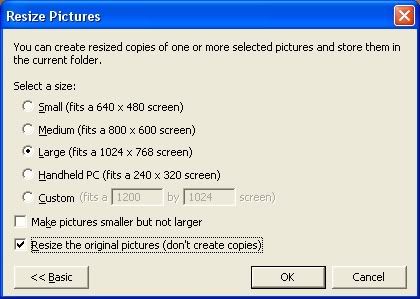
Then all the pictures you selected will be resized and you're ready to upload!
--
Have fun with that little plugin, it's useful and very easy.
If you need a good hosting site with lots of space and easy use, try Photobucket. I love it so much I have three account's there!
--
See you all around the forum, and in the next guide! :wiggle:
