Feronix
New member
How to remove Skype ads
Hey guys,
So I did a fresh install of Windows 8 recently and after downloading the desktop version of Skype (which I much prefer over Metro apps) I realized that because of these fresh installs the ads were back in Skype, while I had them removed before. I figured this might be the right time for a small guide.
Disclaimer
The advertisements are put into Skype to keep it a free program. If they do not bother you, just leave them there. You can also become a premium member on Skype, which will remove any advertisements as well.
http://www.skype.com/premium/
For me, I like to make the chat windows as small as possible, so I can have them on the side of the screen while I'm doing other stuff. This means that the ads take up around half the chat window which is simply too much.
There are three steps to disabling the advertisements within Skype, the third step might not be necessary for you, but it can do no harm either.
Step one
In Skype, click Tools > Options > Notifications > Alerts & Messages. Uncheck both boxes and hit save in the bottom right corner. Quit Skype.
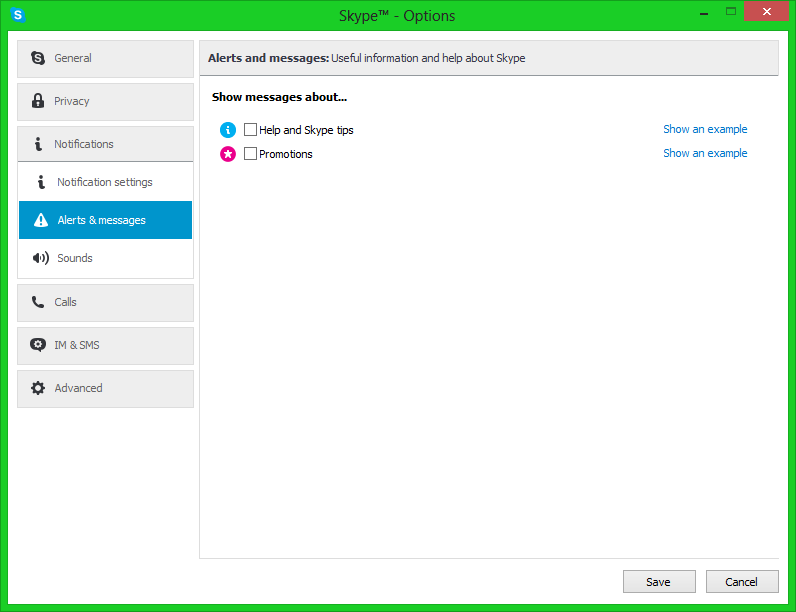
Step two
Open Internet Explorer (yeah, really) and go to Options > Internet Options in the top right corner. Go to the security tab and select 'Restricted sites'.
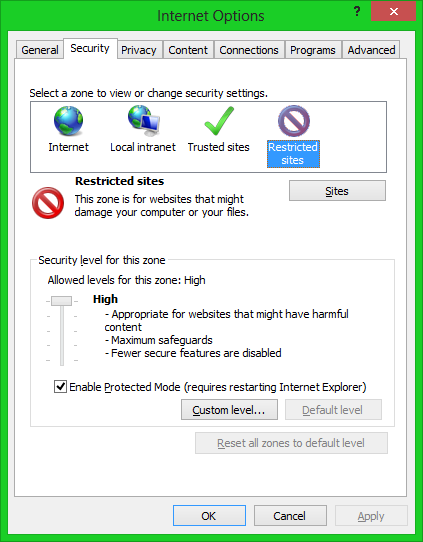
Then click on the 'Sites' button right below.
Type
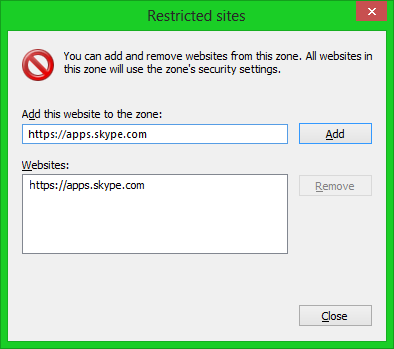
Then close the 'Restricted sites' window, hit Apply in the bottom right and close Internet Options and Internet Explorer.
Step three
Go into C:\Windows\System32\Drivers\etc and open the 'Hosts' file with notepad.
If you're on Windows 8(.1) you might have to give yourself permission to edit the file first. To do this, right click 'Hosts' and go to Properties. Go to the 'Security' tab and click 'Edit'. Select your user account and make sure that 'Allow' is checked for the 'Full control' option. Hit OK and try to open 'Hosts' with notepad again.
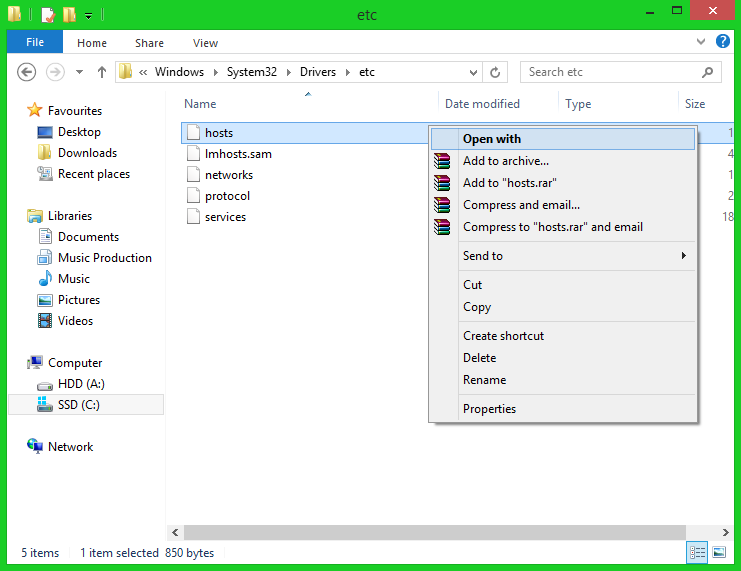
At the very bottom add the line
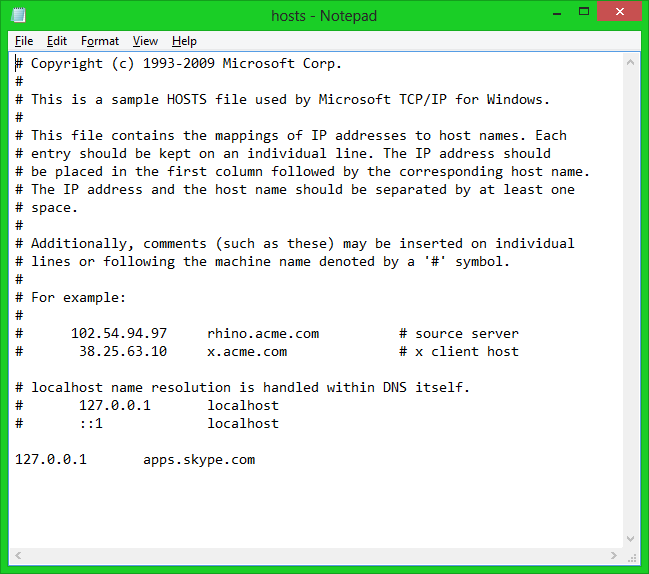
Then save the 'Hosts' file and close it.
(Re)Start Skype. You should not see any ads, and if you followed all the steps correctly they won't show a few minutes later either. Enjoy
Hey guys,
So I did a fresh install of Windows 8 recently and after downloading the desktop version of Skype (which I much prefer over Metro apps) I realized that because of these fresh installs the ads were back in Skype, while I had them removed before. I figured this might be the right time for a small guide.
Disclaimer
The advertisements are put into Skype to keep it a free program. If they do not bother you, just leave them there. You can also become a premium member on Skype, which will remove any advertisements as well.
http://www.skype.com/premium/
For me, I like to make the chat windows as small as possible, so I can have them on the side of the screen while I'm doing other stuff. This means that the ads take up around half the chat window which is simply too much.
There are three steps to disabling the advertisements within Skype, the third step might not be necessary for you, but it can do no harm either.
Step one
In Skype, click Tools > Options > Notifications > Alerts & Messages. Uncheck both boxes and hit save in the bottom right corner. Quit Skype.
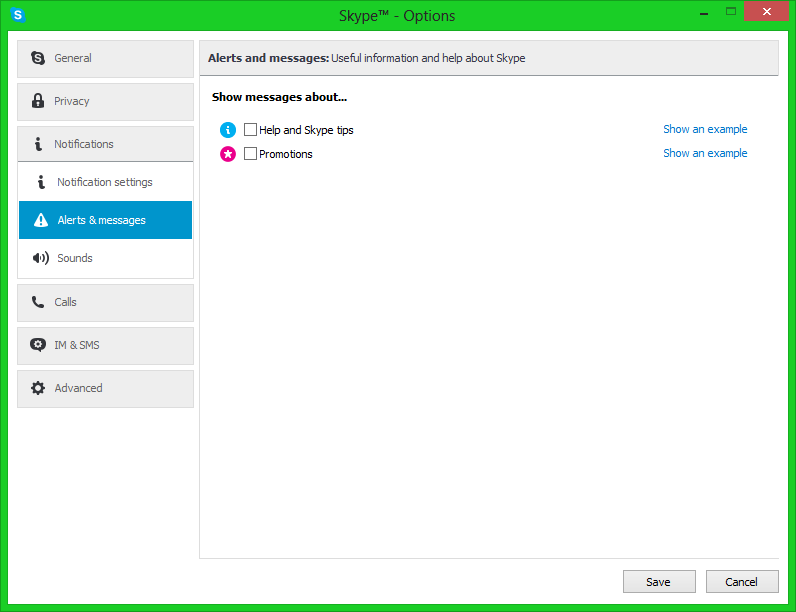
Step two
Open Internet Explorer (yeah, really) and go to Options > Internet Options in the top right corner. Go to the security tab and select 'Restricted sites'.
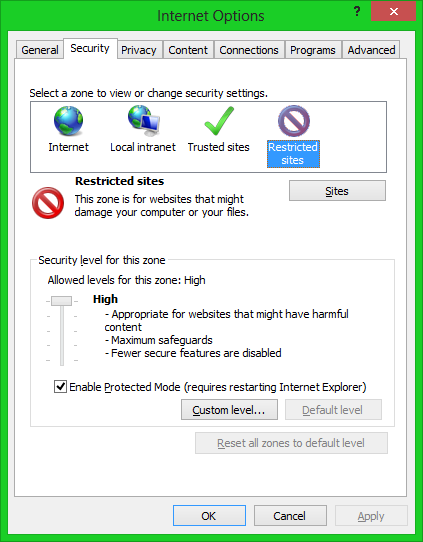
Then click on the 'Sites' button right below.
Type
and click the 'Add' button.
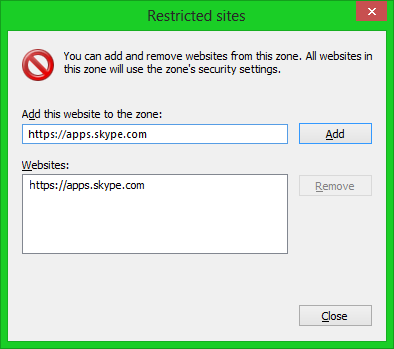
Then close the 'Restricted sites' window, hit Apply in the bottom right and close Internet Options and Internet Explorer.
Step three
Go into C:\Windows\System32\Drivers\etc and open the 'Hosts' file with notepad.
If you're on Windows 8(.1) you might have to give yourself permission to edit the file first. To do this, right click 'Hosts' and go to Properties. Go to the 'Security' tab and click 'Edit'. Select your user account and make sure that 'Allow' is checked for the 'Full control' option. Hit OK and try to open 'Hosts' with notepad again.
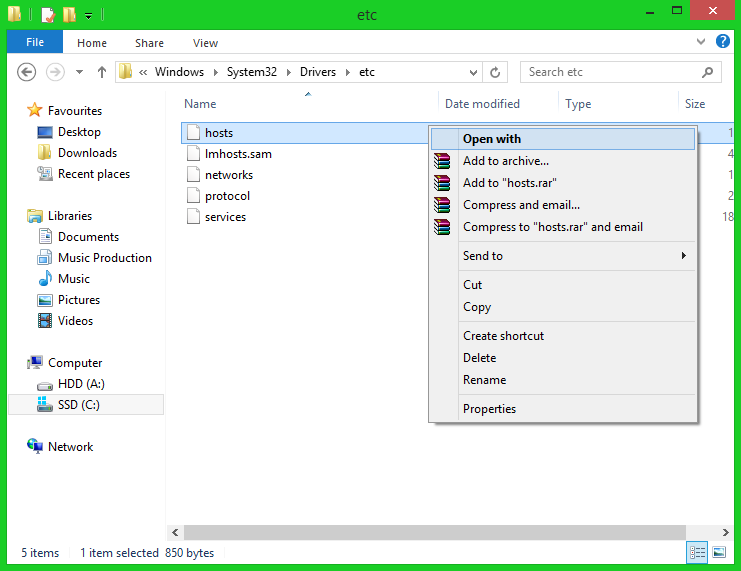
At the very bottom add the line
*[tab] meaning that you hit the tab key instead of the spacebar to seperate the two.127.0.0.1 [tab]* apps.skype.com
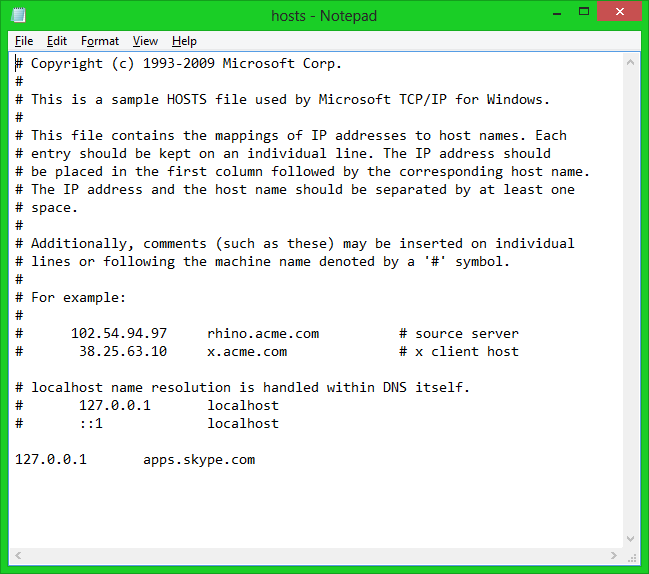
Then save the 'Hosts' file and close it.
(Re)Start Skype. You should not see any ads, and if you followed all the steps correctly they won't show a few minutes later either. Enjoy
