AntiHeroUK
New member
Introduction
Razer are well known for their accomplished range of gaming peripherals. However they have yet to set foot into the wireless market until recently. This is likely down to views of many hardcore gamers on wireless technology. The general perception is that wireless mice will lag and therefore put you at a disadvantage against your opponent. This along with fears of the battery depleting mid game and interference with other wireless peripherals has led to the wired mouse dominating the gaming market.
Today I am looking at the Razer Mamba wireless gaming mouse, which Razer claim is the fastest mouse in the World. Offering a whopping 5600 DPI and a 1ms response time this mouse has been engineered for the hardcore gamer looking to have the best equipment possible. Apparently the Mamba has been years in the making, designed to offer the best gaming experience possible, so let's take a look at the mouse in action.
Specification
The specifications were taken from Razer's product page:
A very impressive specification on paper. The combination of 5600DPI, 1ms response rate and 50g acceleration should provide a very accurate basis for gaming. Battery life is good, but a remarkable difference between continuous and normal gaming is noted. As for the dependency on what surface is used, I find this rather bemusing, however the laser may have less work to do on a dark surface as opposed to a light coloured surface.
Packaging & Contents

The mouse comes packaged in a very stylish display box which shows the Mamba off like a fine work of art. Razer have opted for a minimalist design allowing your eyes to be drawn straight to the Mamba itself.

On the back we have the Technical specifications in the usual Razer-esque font along with a small description on how the mouse works which is accompanied by a diagram. If you look closely you can see how the mouse is mounted to the plastic stand.

Removing the cardboard cover we are greeted with a small black sheet that reads "Welcome to the Cult of Razer." I didn't know I was paying to become a member of a cult. Buy hey, I'm not complaining.

Once the plastic shroud was removed (which proved to be a task in itself) it was apparent how beautiful the mouse looked on it's stand. It was love at first sight.

The accessories came in separate slide out boxes with tabs to help pull them out.

From left to right we have the gold plated USB cable which has been fully sleeved, the charging station and the battery along with a battery cover. In the forefront we have a small folder full of warranty information, a quick start guide and the usual bundled leaflets that no-one reads.
The Mouse

Sleek and sophisticated, the Mamba looks much like its older brother the Deathadder. The Razer logo dominates the lower front of the mouse, but unlike the Deathadder the logo does not pulsate. Instead the edges of the scroll wheel light up with a vibrant blue when the mouse is used.

Here we see how the middle of the mouse is raised allowing for the user to rest his/her full palm comfortably on the mouse. Ergonomically this mouse is great and comes close if not exceeds the comfort of my current Logitech MX Revolution.

At the bottom left is the battery indicator. This displays the current battery level when the mouse is in use. Also note how the side buttons are similarly placed to those of the Deathadder. Due to the success of the Deathadder it makes sense to follow in it's footsteps with the Mamba.

This image illustrates the sleek curves of the Mamba. It speaks for itself really.

Again we can see the contours of the mouse. The left and right buttons are grooved to allow the fingers to sit comfortably on the mouse.

The scroll wheel is a dominant feature on the front of the mouse. It is ridged to provide a non slip surface for scrolling. The grooves on the left and right click buttons are clearly visible and comparable with that of the Deathadder.

Finally we come to the DPI buttons. Fairly standard looking, but placed neatly in the corner providing a quick and effortless solution to switch up and down the DPI settings.
The Software
Razer decided not to include a driver disc with the Mamba. In it's place was a small piece of card called "Driver download" with a link to Razer's support website cunningly named razersupport.com. Finding the correct drivers wasn't difficult, however Razer could have brought the drivers for their flagship mouse to the top of the page, instead of mixed among their lower end products.
The Mamba download page contains link's to the latest firmware, drivers and a master guide for the mouse. The files are hosted on a fast server so the average user should have the driver downloaded and ready to install in a couple of minutes.
Driver installation was just a matter of launching the setup and following the on screen instructions until the setup was complete. It took only a matter of seconds to install the driver after which a prompt to restart the computer appeared.
The Mamba Configurator
After the machine had rebooted, the Mamba Configurator loaded into the taskbar at startup which was subsequently launched to take a look at the settings available for the mouse.
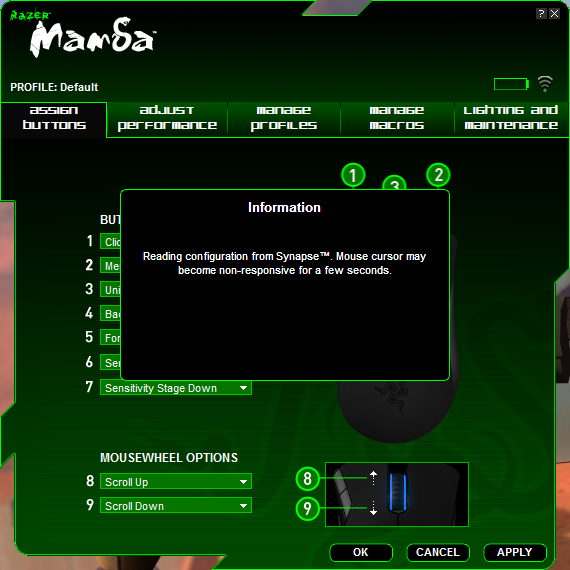
The first thing that appeared on screen was a notification informing me that the current configuration was being read from Synapse, which is Razer's fancy name for the on-board memory. As stated above, the mouse did indeed become non-responsive for a few seconds.
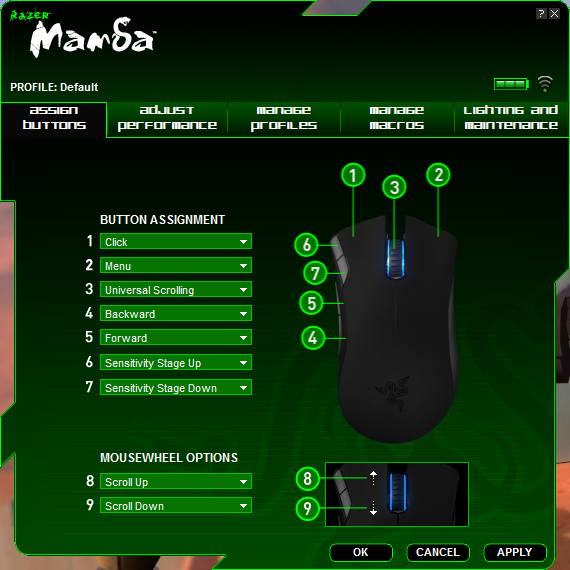
Assigning buttons is a simple affair, simply click on the button you wish to change and select the action you desire the button to perform.
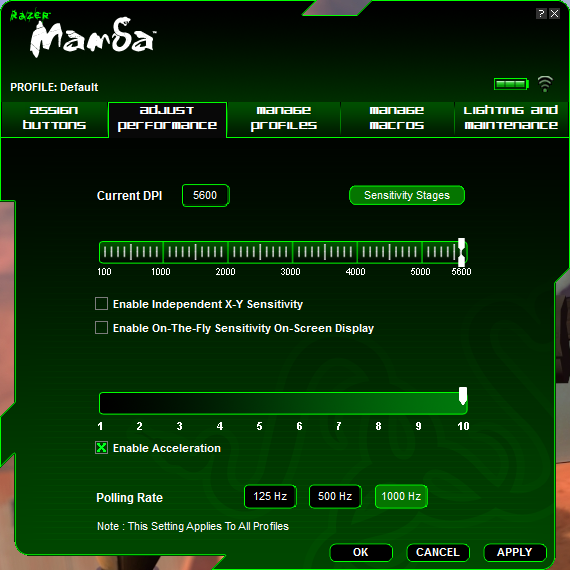
Here we have the Performance settings which were promptly raised to the highest possible values. The Acceleration maxes out at 10 which is the equivalent of 50g, something very few mice feature. The DPI can be increased in increments of 100.
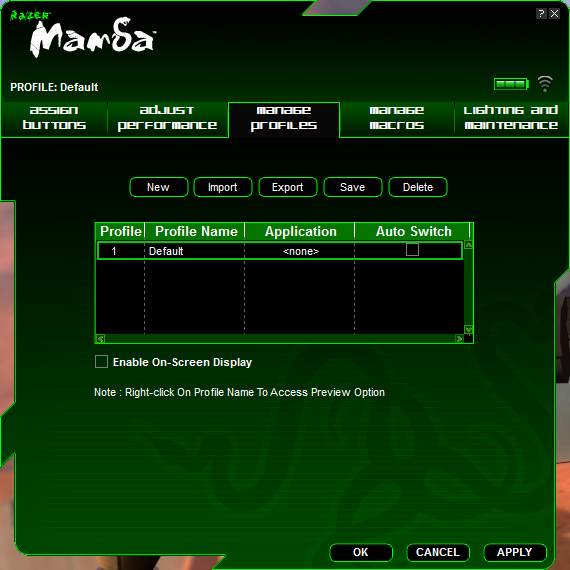
In the Profile section the options to create new, import, export, save and delete profiles are present. Not everyone will use the profile section, but it's there if it's needs be.
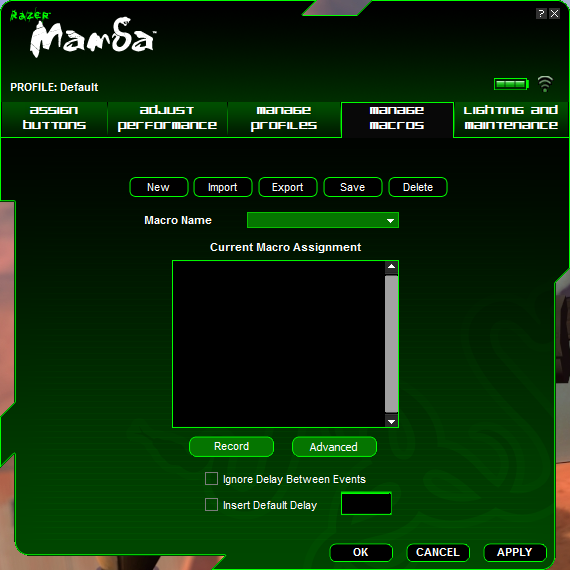
Like the Profile settings, the macro section gives the options to create new, import, export, save and delete profiles. Some gamers swear by macros so this will definitely keep them happy.

Last but by no means least we have the Lighting and Maintenance section. Sounds like something you would get at a concert but that is what Razer have chosen to name this section. Here you can decide whether or not the scroll wheel will glow blue when in use, whether the battery indicator is displayed and if the charging dock will emit the same shade of blue as the mouse.
On to the maintenance side the latest driver and firmware versions are displayed and a button to check for updates. The ability to restore all settings back to default is a welcome addition.
Test Setup
Here's a short list of hardware that will be used when putting the mouse through its paces:
To give the mouse a thorough testing the following programs will be used:
Results
Adobe Photoshop
Many users complain about poor tracking making it difficult to carry out the necessary tasks during photo editing. Cutting out a rendered image is one such task, therefore it had to be undertaken. To my surprise the Mamba performed well, far above my expectations. The MX Revolution used to do this well, but the Mamba walked all over it and then some.
Simple tasks like selecting items in the toolbar, creating brush strokes and cloning all became effortless thanks to the superior tracking of the 3.5G laser sensor.
Mozilla Firefox
Browsing the web was a pleasurable experience at 5600DPI. Generally when a laser mouse exceeds 3000DPI you find yourself moving past the area you intended to stop at, or clicking only to find that the mouse cursor has moved and your click hasn't registered. This is not the case with the Mamba. Every target was hit and every link was successfully registered as if the Mamba's life depended on it.
Opening tabs can be a burden on some mice, requiring a hard press down on the scroll wheel to initiate a new tab. The Mamba did this with ease. It was almost like it could predict your next move, and execute it perfectly below your fingertips.
Moving forward and backward between pages was much like any other mouse, but the clever positioning of the side buttons meant that switching from one button to the other was very efficient. The thumb rests on both buttons and can be moved with ease to the desired button as and when necessary.
Wordpad
The mouse doesn't play as large a role as the keyboard in this application, but fiddling around with the font, text size and colour were all simple tasks that the Razer Mamba chewed up and spat out.
Team Fortress 2
The game that makes grown men boil with rage and little boys cry. A fast paced first person shooter that requires great skill and tactics. Playing as one class wouldn't provide an accurate view of how the mouse performed so a few popular classes were used to determine the overall performance of the mouse.
Scout - The speedy gonzales of the game. Wielding a baseball bat and armed with a scattergun the scout uses his speed and agility to bombard the enemy with shotgun pellets in quick succession, however he cannot sustain a lot of damage. During the game as scout it was apparent the Mambas sensor was doing its work. Keeping the crosshair on the opposing player posed a challenge at first, but after a few minutes the sheer speed of the mouse swiftly changed from a nuisance to a powerful weapon that could be used to outplay the opponent.
Soldier - The spammer. If you want a good spamfest this is the class to use. Armed with a Rocket launcher you can propel up to four rockets simultaneously at the enemy. A durable but slow character. Using the Soldier is great when you aren't in a competitive mood. Jump on and shoot a few rockets about here and there. One noticeable area in which the Soldier excelled using the Mamba was taking out Scouts. They like to use their speed to get behind you, but the Mamba allowed me to follow the enemy like a hawk ready to strike on it's prey.
Spy - The master of disguise. Armed with a knife, the ability to disguise as the opposing team and an invisibility cloak the spy uses these traits to outwit and backstab his opponent. Getting close enough to the opponent to stab him in the back is half the battle. Once a desirable position has been reached uncloaking and stabbing your opponent can be difficult, especially if you don't judge the angle quite right. Quickly readjusting to get a backstab, disguising and cloaking were synchronised together with the agile response of the Mamba.
Conclusion
When looking at a Razer product very high expectations tend to be thrown up. This remains the case with the Razer Mamba. Claiming to be the fastest mouse in the world, both wired and wireless this mouse has a lot to live up to. During testing, the mouse both wired and wireless showed no noticeable difference between the two methods of input. The Mamba remained responsive at all times, providing an accurate and pleasurable tool for gaming.
The term "fits like a glove" isn't often used when referring to the shape and contours of a mouse, however in this instance there isn't a more appropriate term to brand the Mamba with. The years of design and engineering that have gone into crafting this mouse are undoubtedly well spent, and the team at Razer deserve a pat on the back for sticking with it right from its conception in 2001.
The presentation of the mouse is exquisite. Careful thought and planning have been put into every last detail creating a product that screams quality. This day in age quality comes at a hefty price tag and the Razer Mamba is no exception. The latest technology has never come cheap and none more so than the Mamba. Averaging at around £120 the Razer Mamba is not for the faint hearted. It takes an extremely dedicated gamer, or a very rich enthusiast to lay down this money for a mouse.
If you want the very best mouse money can buy then the Razer Mamba is undoubtedly the best mouse for you. If you want the best bang for buck then you need to look elsewhere.
The Razer Mamba without a shadow of a doubt can lift the performance crown and place it firmly on its head, but how long will the Mamba go unchallenged?
The Good
Very attractive
Sleek curves that fit in the palm of your hand
Great battery life
Wired and wireless connections
Excellent tracking
Docking station
Conveniently placed DPI buttons
Smooth scroll wheel
The Mediocre
No Driver disc included
Difficult to remove outer casing
The Bad
Hefty price tag
Performance: 10
Price: 7
Presentation: 9
Razer are well known for their accomplished range of gaming peripherals. However they have yet to set foot into the wireless market until recently. This is likely down to views of many hardcore gamers on wireless technology. The general perception is that wireless mice will lag and therefore put you at a disadvantage against your opponent. This along with fears of the battery depleting mid game and interference with other wireless peripherals has led to the wired mouse dominating the gaming market.
Today I am looking at the Razer Mamba wireless gaming mouse, which Razer claim is the fastest mouse in the World. Offering a whopping 5600 DPI and a 1ms response time this mouse has been engineered for the hardcore gamer looking to have the best equipment possible. Apparently the Mamba has been years in the making, designed to offer the best gaming experience possible, so let's take a look at the mouse in action.
Specification
The specifications were taken from Razer's product page:
*Depends on surface used
- Gaming Grade Wireless Technology
- Dual Mode Wired/Wireless Functionality
- Razer Synapse™ On-board Memory
- Seven independently programmable Hyperesponse™ buttons
- 5600DPI Razer Precision™ 3.5G Laser sensor
- 1000Hz Ultrapolling™ / 1ms response rate
- Up to 200 inches per second*/ 50g acceleration
- Approximate size: 128mm x 70mm x 42.5mm
- Battery Life: 14hrs (continuous gaming); 72 hours (normal gaming usage)
Windows® 2000 / XP / X64 / MCE 2005 / Vista / Vista64
Available USB port
CD-ROM Drive (for drivers)
At least 35MB of hard disk space (for drivers)
A very impressive specification on paper. The combination of 5600DPI, 1ms response rate and 50g acceleration should provide a very accurate basis for gaming. Battery life is good, but a remarkable difference between continuous and normal gaming is noted. As for the dependency on what surface is used, I find this rather bemusing, however the laser may have less work to do on a dark surface as opposed to a light coloured surface.
Packaging & Contents

The mouse comes packaged in a very stylish display box which shows the Mamba off like a fine work of art. Razer have opted for a minimalist design allowing your eyes to be drawn straight to the Mamba itself.

On the back we have the Technical specifications in the usual Razer-esque font along with a small description on how the mouse works which is accompanied by a diagram. If you look closely you can see how the mouse is mounted to the plastic stand.

Removing the cardboard cover we are greeted with a small black sheet that reads "Welcome to the Cult of Razer." I didn't know I was paying to become a member of a cult. Buy hey, I'm not complaining.

Once the plastic shroud was removed (which proved to be a task in itself) it was apparent how beautiful the mouse looked on it's stand. It was love at first sight.

The accessories came in separate slide out boxes with tabs to help pull them out.

From left to right we have the gold plated USB cable which has been fully sleeved, the charging station and the battery along with a battery cover. In the forefront we have a small folder full of warranty information, a quick start guide and the usual bundled leaflets that no-one reads.
The Mouse

Sleek and sophisticated, the Mamba looks much like its older brother the Deathadder. The Razer logo dominates the lower front of the mouse, but unlike the Deathadder the logo does not pulsate. Instead the edges of the scroll wheel light up with a vibrant blue when the mouse is used.

Here we see how the middle of the mouse is raised allowing for the user to rest his/her full palm comfortably on the mouse. Ergonomically this mouse is great and comes close if not exceeds the comfort of my current Logitech MX Revolution.

At the bottom left is the battery indicator. This displays the current battery level when the mouse is in use. Also note how the side buttons are similarly placed to those of the Deathadder. Due to the success of the Deathadder it makes sense to follow in it's footsteps with the Mamba.

This image illustrates the sleek curves of the Mamba. It speaks for itself really.

Again we can see the contours of the mouse. The left and right buttons are grooved to allow the fingers to sit comfortably on the mouse.

The scroll wheel is a dominant feature on the front of the mouse. It is ridged to provide a non slip surface for scrolling. The grooves on the left and right click buttons are clearly visible and comparable with that of the Deathadder.

Finally we come to the DPI buttons. Fairly standard looking, but placed neatly in the corner providing a quick and effortless solution to switch up and down the DPI settings.
The Software
Razer decided not to include a driver disc with the Mamba. In it's place was a small piece of card called "Driver download" with a link to Razer's support website cunningly named razersupport.com. Finding the correct drivers wasn't difficult, however Razer could have brought the drivers for their flagship mouse to the top of the page, instead of mixed among their lower end products.
The Mamba download page contains link's to the latest firmware, drivers and a master guide for the mouse. The files are hosted on a fast server so the average user should have the driver downloaded and ready to install in a couple of minutes.
Driver installation was just a matter of launching the setup and following the on screen instructions until the setup was complete. It took only a matter of seconds to install the driver after which a prompt to restart the computer appeared.
The Mamba Configurator
After the machine had rebooted, the Mamba Configurator loaded into the taskbar at startup which was subsequently launched to take a look at the settings available for the mouse.
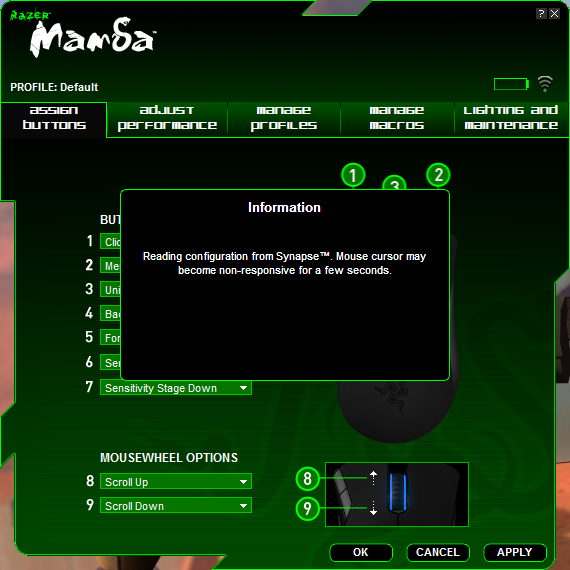
The first thing that appeared on screen was a notification informing me that the current configuration was being read from Synapse, which is Razer's fancy name for the on-board memory. As stated above, the mouse did indeed become non-responsive for a few seconds.
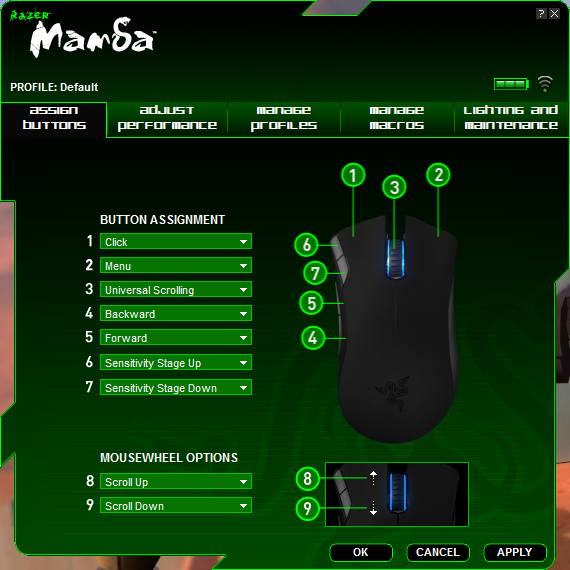
Assigning buttons is a simple affair, simply click on the button you wish to change and select the action you desire the button to perform.
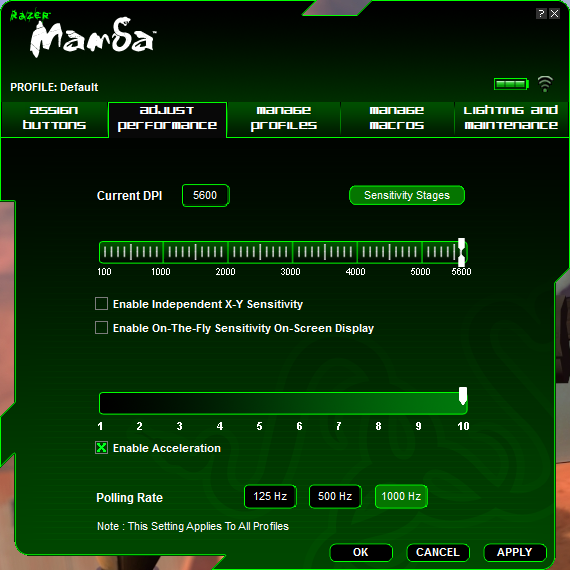
Here we have the Performance settings which were promptly raised to the highest possible values. The Acceleration maxes out at 10 which is the equivalent of 50g, something very few mice feature. The DPI can be increased in increments of 100.
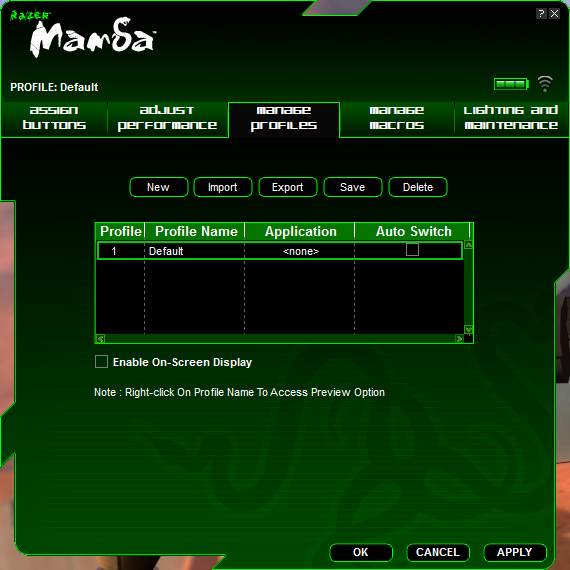
In the Profile section the options to create new, import, export, save and delete profiles are present. Not everyone will use the profile section, but it's there if it's needs be.
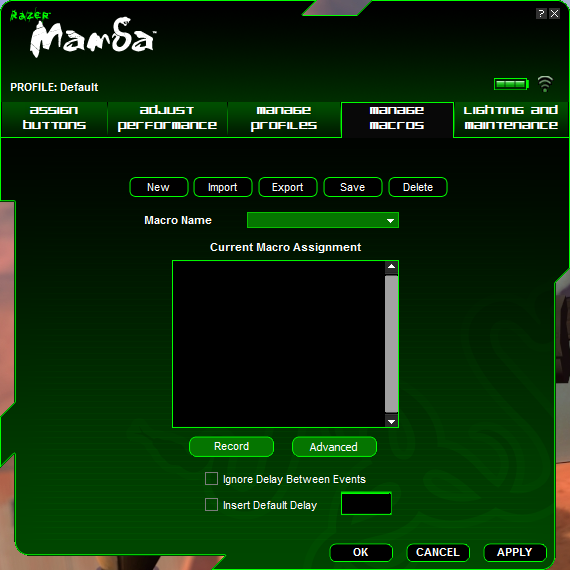
Like the Profile settings, the macro section gives the options to create new, import, export, save and delete profiles. Some gamers swear by macros so this will definitely keep them happy.

Last but by no means least we have the Lighting and Maintenance section. Sounds like something you would get at a concert but that is what Razer have chosen to name this section. Here you can decide whether or not the scroll wheel will glow blue when in use, whether the battery indicator is displayed and if the charging dock will emit the same shade of blue as the mouse.
On to the maintenance side the latest driver and firmware versions are displayed and a button to check for updates. The ability to restore all settings back to default is a welcome addition.
Test Setup
Here's a short list of hardware that will be used when putting the mouse through its paces:
Code:
Windows 7 Ultimate x64 build 7068
Intel Core 2 Quad q6600 @ 3.0Ghz
Gigabyte X38-DQ6
OCZ ATI Certified PC-6400 4x1GB kit @ 800mhz
Sapphire 3870XT 512MB
Samsung Spinpoint F1 500GB
Samsung Syncmaster 2232BW
Boogie Bug AimB.Pad XL Gaming SurfaceTo give the mouse a thorough testing the following programs will be used:
Code:
[B]Adobe Photoshop[/B] - Editing photographs requires precise tracking from the mouse to achieve the best results.
[B]Mozilla Firefox[/B] - Surfing the web is one of the most common tasks performed on a computer system today, therefore it is necessary to see how the mouse performs during casual browsing.
[B]Wordpad[/B] - Office work comprises of mainly typing, however the humble mouse has a large part to play in fonts, sizing colour etc.
[B]Team Fortress 2[/B] - a team-based first-person shooter multiplayer game that demands a quick response time and smooth effortless tracking.Results
Adobe Photoshop
Many users complain about poor tracking making it difficult to carry out the necessary tasks during photo editing. Cutting out a rendered image is one such task, therefore it had to be undertaken. To my surprise the Mamba performed well, far above my expectations. The MX Revolution used to do this well, but the Mamba walked all over it and then some.
Simple tasks like selecting items in the toolbar, creating brush strokes and cloning all became effortless thanks to the superior tracking of the 3.5G laser sensor.
Mozilla Firefox
Browsing the web was a pleasurable experience at 5600DPI. Generally when a laser mouse exceeds 3000DPI you find yourself moving past the area you intended to stop at, or clicking only to find that the mouse cursor has moved and your click hasn't registered. This is not the case with the Mamba. Every target was hit and every link was successfully registered as if the Mamba's life depended on it.
Opening tabs can be a burden on some mice, requiring a hard press down on the scroll wheel to initiate a new tab. The Mamba did this with ease. It was almost like it could predict your next move, and execute it perfectly below your fingertips.
Moving forward and backward between pages was much like any other mouse, but the clever positioning of the side buttons meant that switching from one button to the other was very efficient. The thumb rests on both buttons and can be moved with ease to the desired button as and when necessary.
Wordpad
The mouse doesn't play as large a role as the keyboard in this application, but fiddling around with the font, text size and colour were all simple tasks that the Razer Mamba chewed up and spat out.
Team Fortress 2
The game that makes grown men boil with rage and little boys cry. A fast paced first person shooter that requires great skill and tactics. Playing as one class wouldn't provide an accurate view of how the mouse performed so a few popular classes were used to determine the overall performance of the mouse.
Scout - The speedy gonzales of the game. Wielding a baseball bat and armed with a scattergun the scout uses his speed and agility to bombard the enemy with shotgun pellets in quick succession, however he cannot sustain a lot of damage. During the game as scout it was apparent the Mambas sensor was doing its work. Keeping the crosshair on the opposing player posed a challenge at first, but after a few minutes the sheer speed of the mouse swiftly changed from a nuisance to a powerful weapon that could be used to outplay the opponent.
Soldier - The spammer. If you want a good spamfest this is the class to use. Armed with a Rocket launcher you can propel up to four rockets simultaneously at the enemy. A durable but slow character. Using the Soldier is great when you aren't in a competitive mood. Jump on and shoot a few rockets about here and there. One noticeable area in which the Soldier excelled using the Mamba was taking out Scouts. They like to use their speed to get behind you, but the Mamba allowed me to follow the enemy like a hawk ready to strike on it's prey.
Spy - The master of disguise. Armed with a knife, the ability to disguise as the opposing team and an invisibility cloak the spy uses these traits to outwit and backstab his opponent. Getting close enough to the opponent to stab him in the back is half the battle. Once a desirable position has been reached uncloaking and stabbing your opponent can be difficult, especially if you don't judge the angle quite right. Quickly readjusting to get a backstab, disguising and cloaking were synchronised together with the agile response of the Mamba.
Conclusion
When looking at a Razer product very high expectations tend to be thrown up. This remains the case with the Razer Mamba. Claiming to be the fastest mouse in the world, both wired and wireless this mouse has a lot to live up to. During testing, the mouse both wired and wireless showed no noticeable difference between the two methods of input. The Mamba remained responsive at all times, providing an accurate and pleasurable tool for gaming.
The term "fits like a glove" isn't often used when referring to the shape and contours of a mouse, however in this instance there isn't a more appropriate term to brand the Mamba with. The years of design and engineering that have gone into crafting this mouse are undoubtedly well spent, and the team at Razer deserve a pat on the back for sticking with it right from its conception in 2001.
The presentation of the mouse is exquisite. Careful thought and planning have been put into every last detail creating a product that screams quality. This day in age quality comes at a hefty price tag and the Razer Mamba is no exception. The latest technology has never come cheap and none more so than the Mamba. Averaging at around £120 the Razer Mamba is not for the faint hearted. It takes an extremely dedicated gamer, or a very rich enthusiast to lay down this money for a mouse.
If you want the very best mouse money can buy then the Razer Mamba is undoubtedly the best mouse for you. If you want the best bang for buck then you need to look elsewhere.
The Razer Mamba without a shadow of a doubt can lift the performance crown and place it firmly on its head, but how long will the Mamba go unchallenged?
The Good
Very attractive
Sleek curves that fit in the palm of your hand
Great battery life
Wired and wireless connections
Excellent tracking
Docking station
Conveniently placed DPI buttons
Smooth scroll wheel
The Mediocre
No Driver disc included
Difficult to remove outer casing
The Bad
Hefty price tag
Performance: 10
Price: 7
Presentation: 9
