Guide to flashing Nvidia bios.
What you need
• An Nvidia graphics card (duh)
• NiBiTor (I recommend getting the latest version)
• NVflash (again, latest version)
• A black floppy disk and a drive to run it on (I suspect that you could use a USB drive if you can format them properly)
• The bios you wish to flash (either downloaded or saved from NiBiTor)
• Know where to find your Boot –Order in your BIOS
Things that help:
Knowing exactly what alterations you want to make helps.
Some prior experience of command prompts
Getting started:
First things first, we need to produce a DOS boot floppy disk (or USB stick). Simple enough process. First make sure there is NOTHING you need on the disk/USB stick. For this I will demonstrate using a floppy disk.
The boot disk:
Head over to My Computer and right click on the Floppy (normally A:\\) and choose the ‘Format’ option.
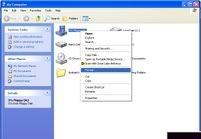
You will get presented with this dialog box.
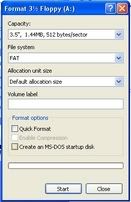
You need to check the ‘MS-DOS start up disk’ option, then start.
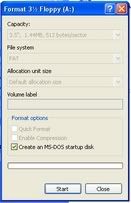
You’ve now got yourself a bootable MS-DOS disk. This will cause the PC to boot into MS DOS mode if it is the A:\\ drive upon startup (providing you boot order in the bios has Floppy Drive set as priority)
Getting your current bios:
This process has been simplified quite a lot due to NiBiTor’s newer versions. Before it involved using NVflash to take a copy from the card while booted in DOS mode, now however it’s a lot easier.
Here’s what you first see when you first open NiBiTor:

As you can see its got a fair number of options that you can edit in the bios on its tabs in the middle.
To load your current NVidia bios settings, click Tools->Read BIOS->Select device
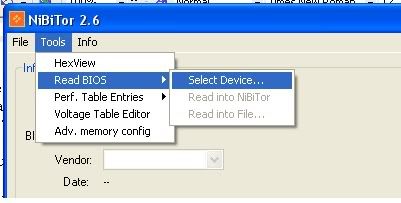
You are provided with the following window:

Select your device and click OK.
NOTHING WILL SEEM TO HAPPEN. This is normal Now click Tools->Read BIOS-> Read Into NiBiTor. This will read your video card bios into the program and display its information.
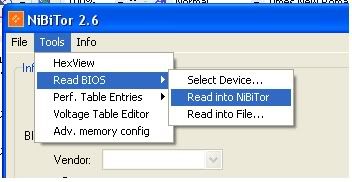

Now before you go ramping up clock speeds and adding insulting welcome messages to others who may use your pc, make a backup. Or 3. I can’t stress that enough.
Simply File->Save BIOS. And save it to a location on your HDD that is reasonably safe. Also I highly recommend that you take another backup on a floppy or USB drive.

Right, now you’ve got a backup(s) of your original bios you can tweak all you like, but remember for the love of god you can fry the GPU with some settings. Also I wouldn’t recommend touching the memory timings unless you know EXACTLY what you’re doing. (Don’t ask me either because I don’t know).
The most useful option in this is being able to overclock bios locked cards. Manufacturers such as PNY do this to stop us getting more than we paid for, and to stop morons from frying their cards tbh.
Once you have made the adjustments you want. Save the bios to a file to a place where you can find it easily. Name it something easy to remember, like ‘NVBIOS’ for example.
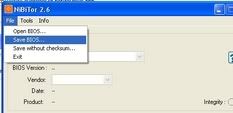
Now you need to get the bios from you hdd to your card, along with the NVFlash utility files. To do this, go into your NVFlash.zip file and extract the two files from here, onto the MS-DOS floppy disc (leave their names as they are). Once that is done, you can then copy and paste your modified BIOS file to the disc (in this case ‘NVBIOS’). Do not rename any of the files now on the disc!
Your flash disc is now complete
To use this, insert the disc into the floppy drive and restart your PC, providing all is ok, you should be presented with scrolling white writing on a black background, wait till this writing has completely stopped and you are able to input text. Then type:
nvflash “filename.file-extension“
(you do not type those words)
So in this case you would input:
nvflash nvbios.rom
Hit Enter. You should get more scrolling writing and a ‘Y/N’ prompt confirming that you wish to overwrite the firmware, obviously, you press Y. Please do not be alarmed if this stage does not work. You simply have not followed the steps to the letter. Just remove the disc, reboot and try the lot again from the start.
If however, this step is successful, you can now remove the disc and restart the PC. Check your clock speeds and you should be running on whatever clock speeds you chose in NiBiTor, hooray. If your not, the best thing I can suggest is fiddle, keep trying and fiddling, undo current overclocks, put the card back to stop etc. Different things work for different cards.
This was a joint effort, so reps to ham for the first half of this little guide and for the screen shots :worship:
Edit: its also YOUR fault if you mess this up, so look after those backup BIOS files!
What you need
• An Nvidia graphics card (duh)
• NiBiTor (I recommend getting the latest version)
• NVflash (again, latest version)
• A black floppy disk and a drive to run it on (I suspect that you could use a USB drive if you can format them properly)
• The bios you wish to flash (either downloaded or saved from NiBiTor)
• Know where to find your Boot –Order in your BIOS
Things that help:
Knowing exactly what alterations you want to make helps.
Some prior experience of command prompts
Getting started:
First things first, we need to produce a DOS boot floppy disk (or USB stick). Simple enough process. First make sure there is NOTHING you need on the disk/USB stick. For this I will demonstrate using a floppy disk.
The boot disk:
Head over to My Computer and right click on the Floppy (normally A:\\) and choose the ‘Format’ option.
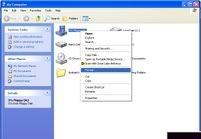
You will get presented with this dialog box.
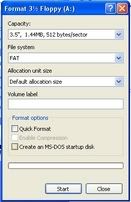
You need to check the ‘MS-DOS start up disk’ option, then start.
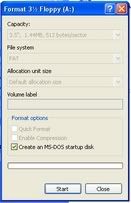
You’ve now got yourself a bootable MS-DOS disk. This will cause the PC to boot into MS DOS mode if it is the A:\\ drive upon startup (providing you boot order in the bios has Floppy Drive set as priority)
Getting your current bios:
This process has been simplified quite a lot due to NiBiTor’s newer versions. Before it involved using NVflash to take a copy from the card while booted in DOS mode, now however it’s a lot easier.
Here’s what you first see when you first open NiBiTor:
As you can see its got a fair number of options that you can edit in the bios on its tabs in the middle.
To load your current NVidia bios settings, click Tools->Read BIOS->Select device
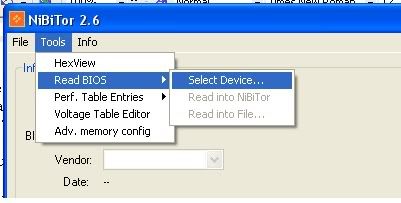
You are provided with the following window:
Select your device and click OK.
NOTHING WILL SEEM TO HAPPEN. This is normal Now click Tools->Read BIOS-> Read Into NiBiTor. This will read your video card bios into the program and display its information.
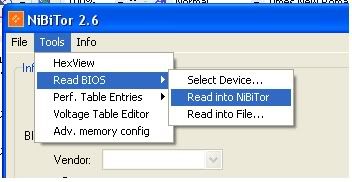
Now before you go ramping up clock speeds and adding insulting welcome messages to others who may use your pc, make a backup. Or 3. I can’t stress that enough.
Simply File->Save BIOS. And save it to a location on your HDD that is reasonably safe. Also I highly recommend that you take another backup on a floppy or USB drive.
Right, now you’ve got a backup(s) of your original bios you can tweak all you like, but remember for the love of god you can fry the GPU with some settings. Also I wouldn’t recommend touching the memory timings unless you know EXACTLY what you’re doing. (Don’t ask me either because I don’t know).
The most useful option in this is being able to overclock bios locked cards. Manufacturers such as PNY do this to stop us getting more than we paid for, and to stop morons from frying their cards tbh.
Once you have made the adjustments you want. Save the bios to a file to a place where you can find it easily. Name it something easy to remember, like ‘NVBIOS’ for example.
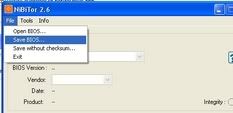
Now you need to get the bios from you hdd to your card, along with the NVFlash utility files. To do this, go into your NVFlash.zip file and extract the two files from here, onto the MS-DOS floppy disc (leave their names as they are). Once that is done, you can then copy and paste your modified BIOS file to the disc (in this case ‘NVBIOS’). Do not rename any of the files now on the disc!
Your flash disc is now complete
To use this, insert the disc into the floppy drive and restart your PC, providing all is ok, you should be presented with scrolling white writing on a black background, wait till this writing has completely stopped and you are able to input text. Then type:
nvflash “filename.file-extension“
(you do not type those words)
So in this case you would input:
nvflash nvbios.rom
Hit Enter. You should get more scrolling writing and a ‘Y/N’ prompt confirming that you wish to overwrite the firmware, obviously, you press Y. Please do not be alarmed if this stage does not work. You simply have not followed the steps to the letter. Just remove the disc, reboot and try the lot again from the start.
If however, this step is successful, you can now remove the disc and restart the PC. Check your clock speeds and you should be running on whatever clock speeds you chose in NiBiTor, hooray. If your not, the best thing I can suggest is fiddle, keep trying and fiddling, undo current overclocks, put the card back to stop etc. Different things work for different cards.
This was a joint effort, so reps to ham for the first half of this little guide and for the screen shots :worship:
Edit: its also YOUR fault if you mess this up, so look after those backup BIOS files!
