MrKambo
New member
This is my review on the Asus 'Frameless' monitor
My apologies for the horrible photos, i no longer own an DSLR so this is all iPhone 5 photos
The Asus MX239H is an LED-backlit 23-inch 1080p monitor that is part of their Designo MX series of IPS displays featuring a 0.8mm bezel, Bang & Olufsen ICEpower stereo speakers with Asus SonicMaster audio processing, a 5ms response time, and connections via HDMI or VGA.

Unboxing:
The monitor comes very very well packed, will easily survive a trip from your supplier.


As you can see everything is individuality wrapped and separated into sections.

Asus have included every lead you could possibly need, mains leads for all continents, a DVI to HDMI, VGA to VGA and a 3.5mm to 3.5mm Phono lead, also included is the usual literature, warranty information and small user manual for the functions of the monitor.




The panel itself has 2 parts, and very very very simple to put together, the stand has a type of thumb screw, which screws into the bottom of the panel. it is a little stiff to push on but it is a snugg fit.

Once its put together, its very stable and stand grips very well, you can be sure it wont just slide across your workspace (looks rather sexy doesnt it )
)


Just some marketing on the plastic covers, i must mention the buttons for this monitor are touch sensitive, and they are stupidly sensitive, don't even have to touch them hover over them and it responds.

Photo of the rear, with the connections layout. as you can see, if using VGA you have a seperate 3.5mm jack in (black), so you can use the on board speakers.


Colours:
The MX239H has a matt finish to screen the screen rather than the glossy type that seems to be all the rage, this means there is hardly any background reflections on the screen while you are using it.
Connected this to my ultrabook via HDMI,and booted into windows and first thing i noticed, the colours....WOW they look amazing, blacks are black, and white are whites, i checked the monitor configuration and it was set to standard mode, then whilst doing general windows stuff, explorer and browsing i noticed there was a slight warm-ness (blue) to the screen.
Switched to the sRGB profile and the colour reproduction completely changed, for those who photoshop/lightroom know that sRGB is the standard for digital editing, basically what you see on screen is exactly what you'll get via a printout (correct me if im wrong). Using the monitor with this profile makes it so much nicer to use, everything is vibrant and true to color and makes it a very pleasant experience.
Other profiles included are
They are all self explanatory, they have different post-processing settings in order to enhance to the activity, the standard mode allows you to have free reign over the monitor, you can adjust all colour settings, backlight etc etc to suit your needs. Game mode, completely switches off any processing which results in minimal lag. Night view sets the monitor to what i would say is a 'soft' setup, its very easy on eyes to use in a dark environment.
Viewing Angles:
Asus advertise a 178° H/V view able angles, not that i have anything proper to measure it by, but they seem better than most monitors but not quite the 178° Asus mentions

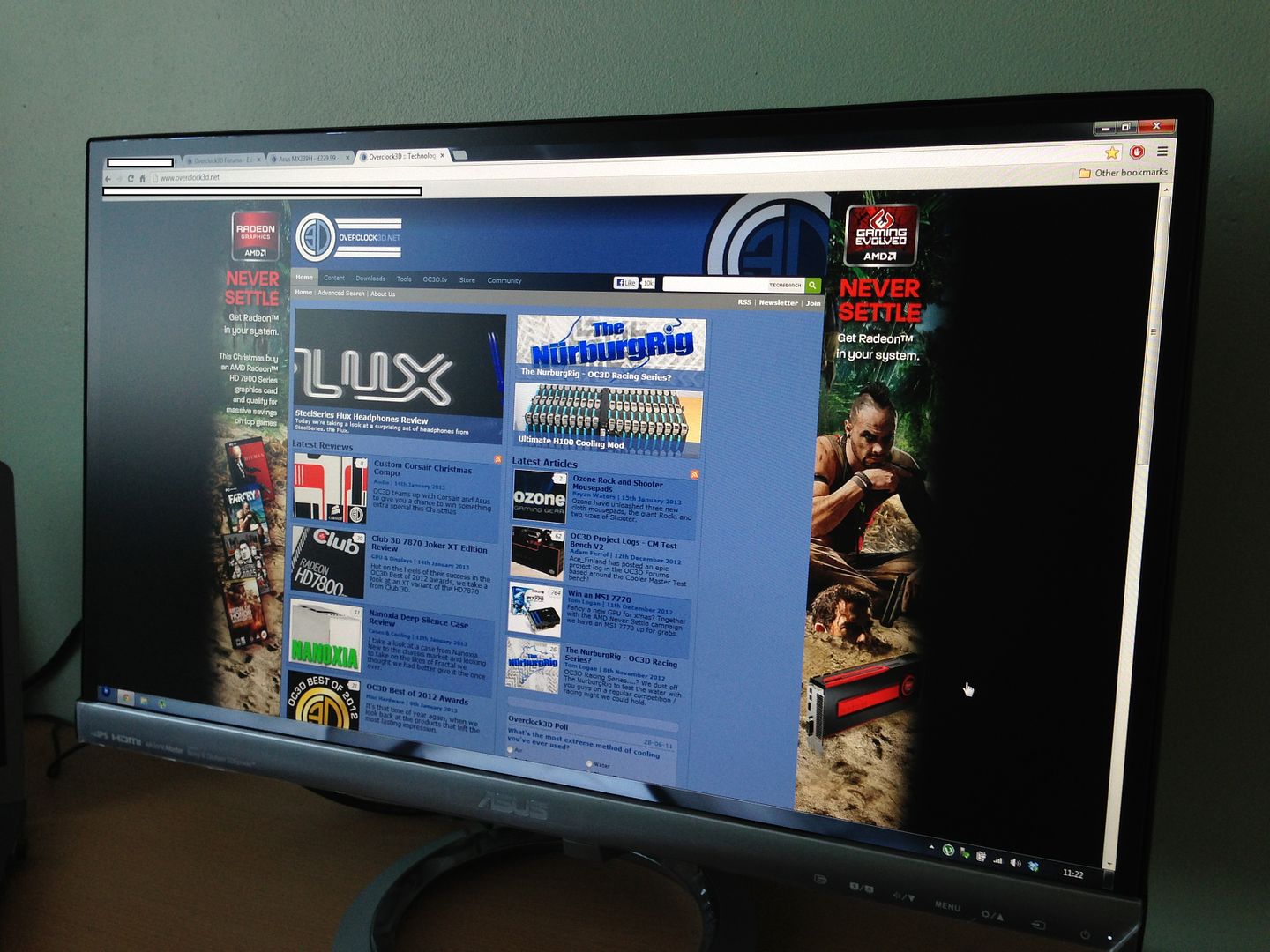





Audio:
The inbuilt speakers have been heavily marketed with this monitor, they are portrayed to sound 'the nuts' and yes for monitor speakers they sound better than any others ive heard before, but to be honest and im no audiophile, they are just overly bassy! highs and mids sound average, i mean for youtube videos yeah fine no problem, but i watched avatar on this for about 15 minutes (the end battle scene via bluray) and the bass overpowered all the other sound effects and ruins the experience. Distortion is ridiculous at mid-level volumes ~40-60, i did try various movies and tv shows and came to the same conclusion. Using the speakers for background music is fine at low volumes.
Gaming:
Due to this being powered off my ultrabook i couldn't try any gaming but once my rig is complete i will update this with some gaming information.
General Use:
Once you've setup the monitor, and tweaked it to your liking there is not much else you can do. Using the buttons, now im all for touch sensitive tech but this implementation is sensitive and is a PITA to use consistently, for example; you want to turn the volume down, you have to tap the 'volume down' button once to turn the function on then tap again and hold to turn the volume down, to turn the volume up, you have to tap 'volume down' then tap and hold volume up, its a massive annoyance to do it this way surely having dedicated vol up and down buttons should be a priority for monitor which main selling point is the audio?
Navigating the menu to change whatever settings you want is a task in itself, menu is laid out perfect, couldn't of designed it better myself, but because the buttons are so sensitive you end up hitting other things before you get to correct settings.
The frameless design is excellent, although it would have been nice if Asus could have made the screen edge to edge, would have look 100 times better in my opinion. The panel its self is very solid, and it doesn't creek like most monitors do when you try to move them
Conclusion:
The MX239H is a good monitor for the money, has all the features your average user could need, and inbuilt colour profiles do enhance the user experience and it does look amazing, the photos don't really do it any justice whats so ever! If you can get passed the quirks mentioned, then this could be a very good investment.
My apologies for the horrible photos, i no longer own an DSLR so this is all iPhone 5 photos
The Asus MX239H is an LED-backlit 23-inch 1080p monitor that is part of their Designo MX series of IPS displays featuring a 0.8mm bezel, Bang & Olufsen ICEpower stereo speakers with Asus SonicMaster audio processing, a 5ms response time, and connections via HDMI or VGA.

Unboxing:
The monitor comes very very well packed, will easily survive a trip from your supplier.


As you can see everything is individuality wrapped and separated into sections.

Asus have included every lead you could possibly need, mains leads for all continents, a DVI to HDMI, VGA to VGA and a 3.5mm to 3.5mm Phono lead, also included is the usual literature, warranty information and small user manual for the functions of the monitor.




The panel itself has 2 parts, and very very very simple to put together, the stand has a type of thumb screw, which screws into the bottom of the panel. it is a little stiff to push on but it is a snugg fit.

Once its put together, its very stable and stand grips very well, you can be sure it wont just slide across your workspace (looks rather sexy doesnt it


Just some marketing on the plastic covers, i must mention the buttons for this monitor are touch sensitive, and they are stupidly sensitive, don't even have to touch them hover over them and it responds.

Photo of the rear, with the connections layout. as you can see, if using VGA you have a seperate 3.5mm jack in (black), so you can use the on board speakers.


Colours:
The MX239H has a matt finish to screen the screen rather than the glossy type that seems to be all the rage, this means there is hardly any background reflections on the screen while you are using it.
Connected this to my ultrabook via HDMI,and booted into windows and first thing i noticed, the colours....WOW they look amazing, blacks are black, and white are whites, i checked the monitor configuration and it was set to standard mode, then whilst doing general windows stuff, explorer and browsing i noticed there was a slight warm-ness (blue) to the screen.
Switched to the sRGB profile and the colour reproduction completely changed, for those who photoshop/lightroom know that sRGB is the standard for digital editing, basically what you see on screen is exactly what you'll get via a printout (correct me if im wrong). Using the monitor with this profile makes it so much nicer to use, everything is vibrant and true to color and makes it a very pleasant experience.
Other profiles included are
- Scenery Mode
- Standard Mode
- Theather Mode
- Game Mode
- Night View
They are all self explanatory, they have different post-processing settings in order to enhance to the activity, the standard mode allows you to have free reign over the monitor, you can adjust all colour settings, backlight etc etc to suit your needs. Game mode, completely switches off any processing which results in minimal lag. Night view sets the monitor to what i would say is a 'soft' setup, its very easy on eyes to use in a dark environment.
Viewing Angles:
Asus advertise a 178° H/V view able angles, not that i have anything proper to measure it by, but they seem better than most monitors but not quite the 178° Asus mentions

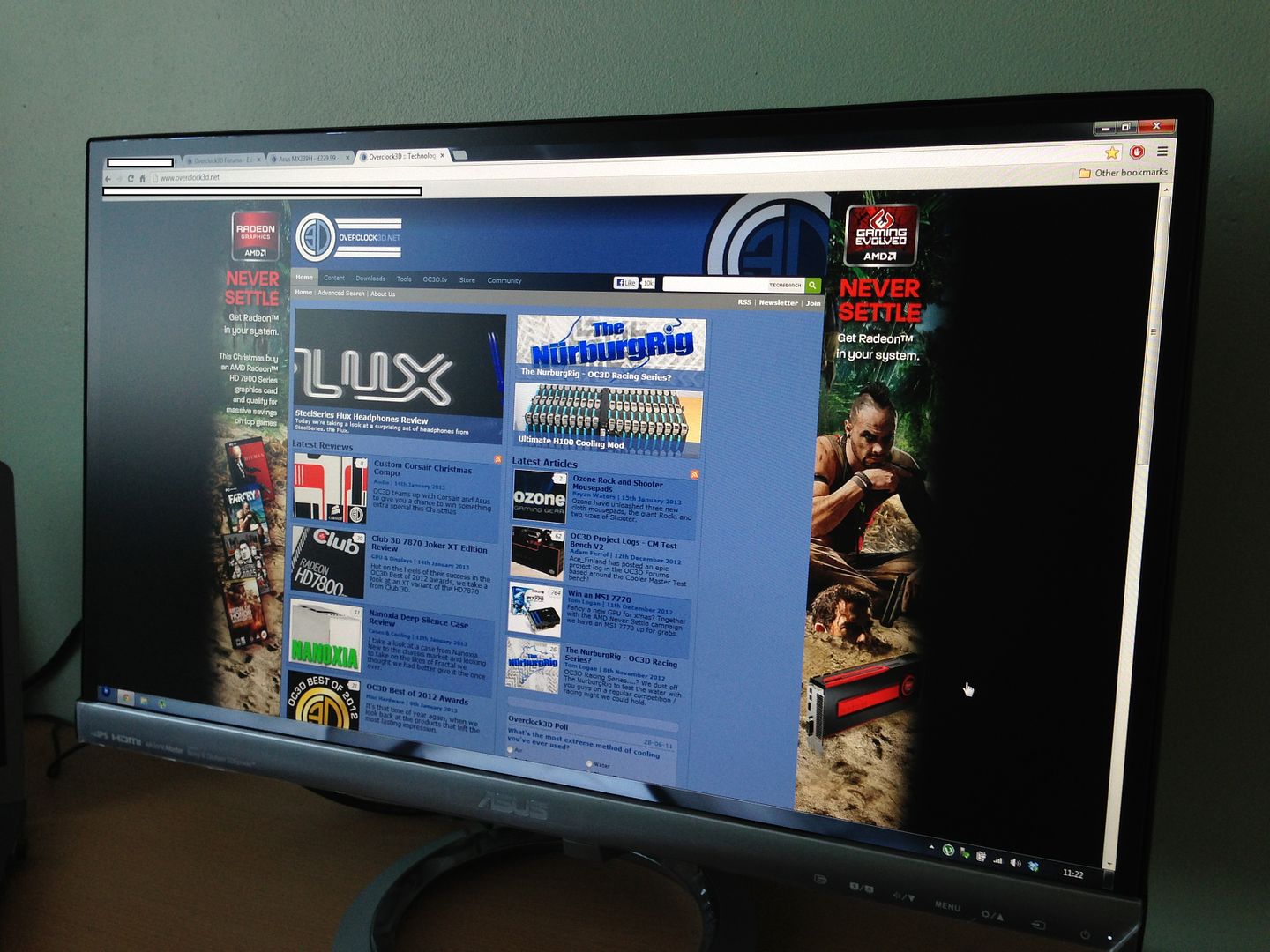





Audio:
The inbuilt speakers have been heavily marketed with this monitor, they are portrayed to sound 'the nuts' and yes for monitor speakers they sound better than any others ive heard before, but to be honest and im no audiophile, they are just overly bassy! highs and mids sound average, i mean for youtube videos yeah fine no problem, but i watched avatar on this for about 15 minutes (the end battle scene via bluray) and the bass overpowered all the other sound effects and ruins the experience. Distortion is ridiculous at mid-level volumes ~40-60, i did try various movies and tv shows and came to the same conclusion. Using the speakers for background music is fine at low volumes.
Gaming:
Due to this being powered off my ultrabook i couldn't try any gaming but once my rig is complete i will update this with some gaming information.
General Use:
Once you've setup the monitor, and tweaked it to your liking there is not much else you can do. Using the buttons, now im all for touch sensitive tech but this implementation is sensitive and is a PITA to use consistently, for example; you want to turn the volume down, you have to tap the 'volume down' button once to turn the function on then tap again and hold to turn the volume down, to turn the volume up, you have to tap 'volume down' then tap and hold volume up, its a massive annoyance to do it this way surely having dedicated vol up and down buttons should be a priority for monitor which main selling point is the audio?
Navigating the menu to change whatever settings you want is a task in itself, menu is laid out perfect, couldn't of designed it better myself, but because the buttons are so sensitive you end up hitting other things before you get to correct settings.
The frameless design is excellent, although it would have been nice if Asus could have made the screen edge to edge, would have look 100 times better in my opinion. The panel its self is very solid, and it doesn't creek like most monitors do when you try to move them
Conclusion:
The MX239H is a good monitor for the money, has all the features your average user could need, and inbuilt colour profiles do enhance the user experience and it does look amazing, the photos don't really do it any justice whats so ever! If you can get passed the quirks mentioned, then this could be a very good investment.
Last edited:
