Install linux on your PC in easy manageable steps.
Heres a quick little guide for running Linux, namely UBUNTU 9.04 Desktop Edition on your P.C.
Now its not as hard as people make out, in fact this whole setup is going to take place without the need for one bit of linux knowledge. It really is that simple.
What you will need :
and thats it.. oh and a little bit of your time.. not much though!
Here we look at what we can install on :
Recommended minimum requirements
Ubuntu should run reasonably well on a computer with the following minimum hardware specification. However, features such as visual effects may not run smoothly.
700 MHz x86 processor
384 MB of system memory (RAM)
8 GB of disk space
Graphics card capable of 1024x768 resolution
Sound card
A network or Internet connection
As you can see it doesn't require a powerhouse to run.
First up lets do some prep work.
Locate and install a ISO burner, one can be found here.
http://infrarecorder.org/?page_id=5
Then we navigate to Ubuntu's homepage
http://www.ubuntu.com/
Then select Desktop 9.04 at the top of the page.. Big Download button.. can't miss it
Select a site to download from and click download.
You are then presented with another window, select SAVE and stick the ISO file on your desktop for ease of use.
OK now we should have the Ubuntu ISO file and Infra recorder icons on our desktop.
Before burning a CD, it is highly recommended that you verify the md5 sum (hash) of the .ISO file. For instructions, please see HowToMD5SUM. Help located here.
https://help.ubuntu.com/community/HowToMD5SUM
We now need to burn the ISO onto a blank CD.
Theres a real easy to understand article located here
https://help.ubuntu.com/community/BurningIsoHowto
essentially its navigate to Actions then Burn image. Select the Ubuntu ISO we just put on our desktop, and away we go.
OK now we have a Ubuntu CD , yey that was easy wasn't it?
Now make sure your PC is set to Boot from CD in your BIOS.
Restart your PC and Boot from our newly made CD.
In this article ill be making a triple boot rig with XP as my main operating system, Windows 7RC and Ubuntu 9.04.
Having restarted your PC , the Ubuntu installation screen will appear,
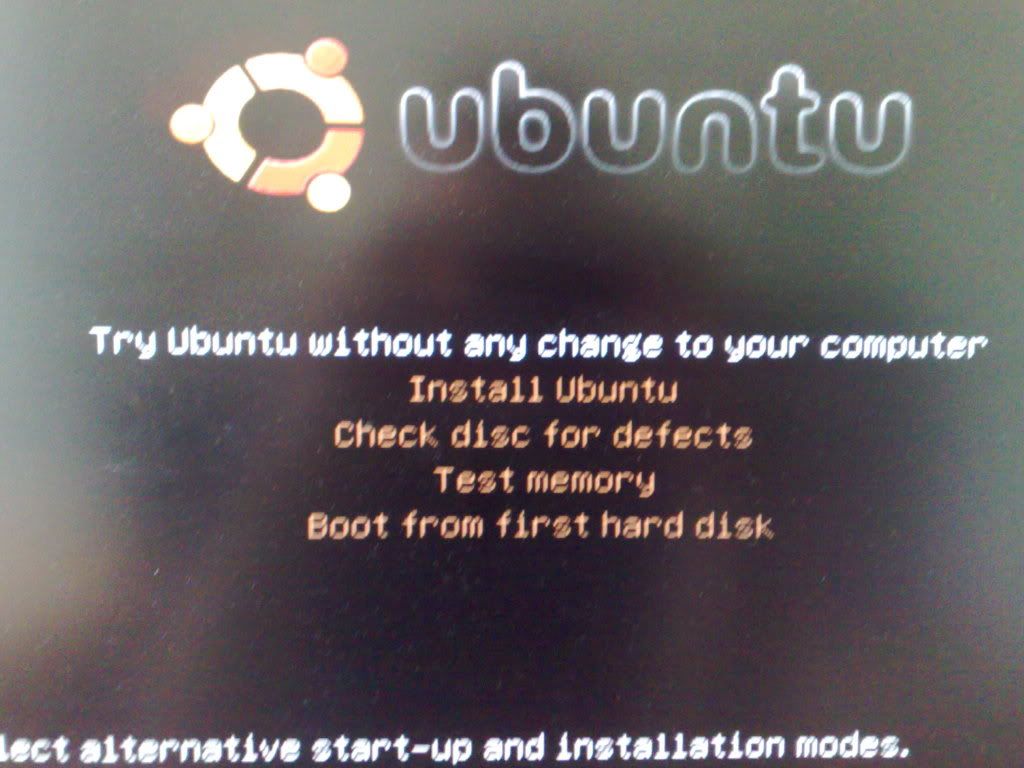
Now here's a choice if your worried about installing a new OS on your PC.
Install with no changes or do a full installation.
So i selected Full installation... after all wheres the fun in worrying?
Next few screens take us through language selection, time zone and keyboard options. Now i think we can all manage this so i wont go into depth, only to say if you have a broadband connection the online help facility is available to assist whilst installing.
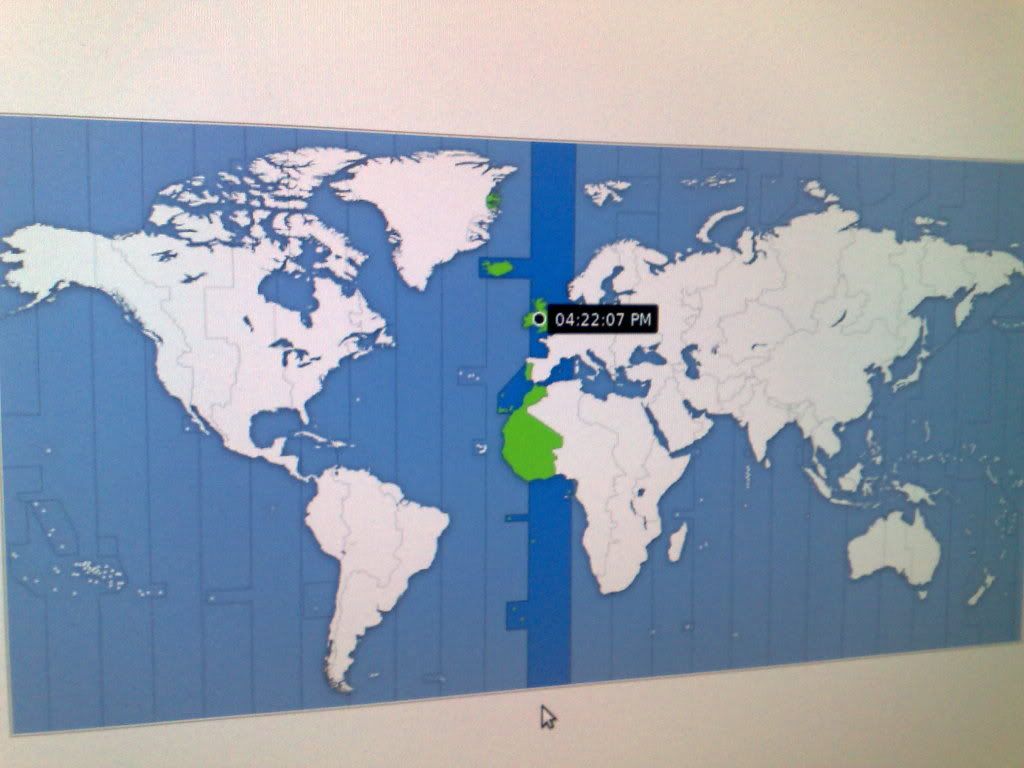
Now then, we are at the stage where we select where the installation will take place. The partitioner will begin.
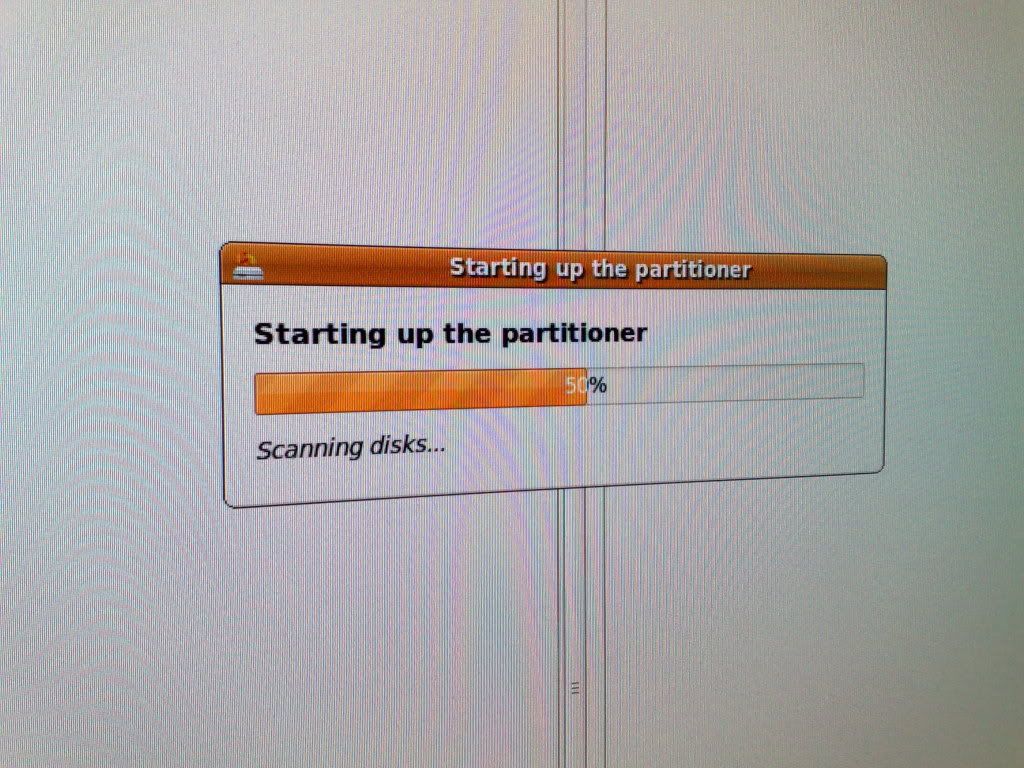
Ubuntu looks at your setup and determines where it will install itself.
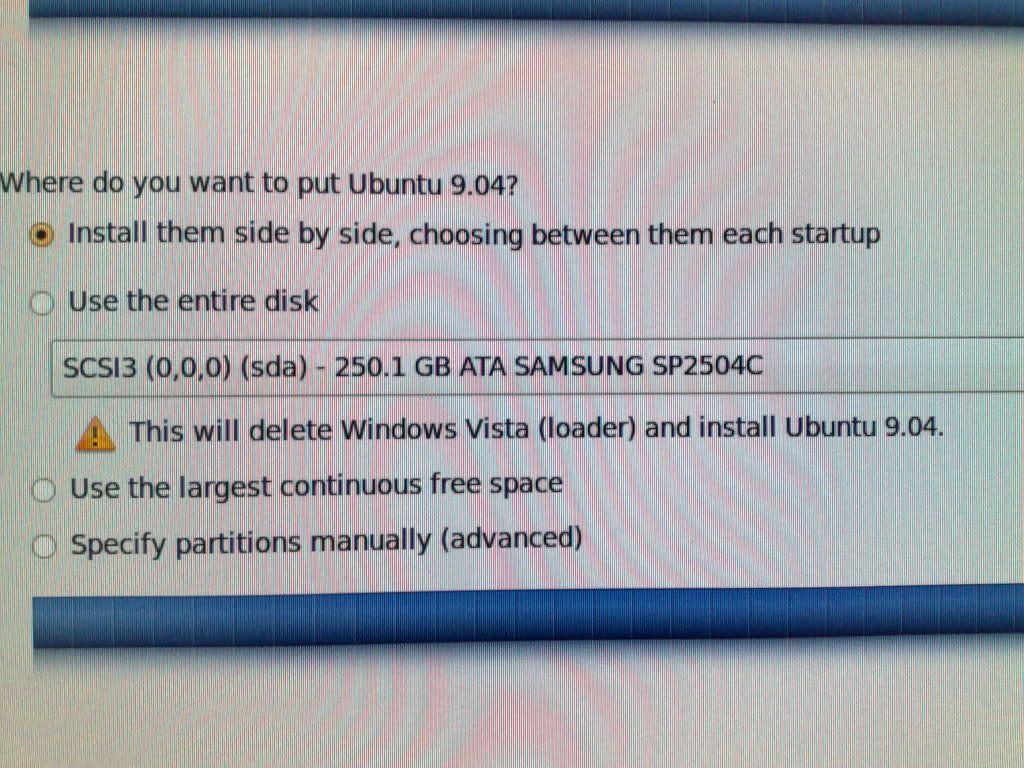
The eagle eyed among you will notice Vista loader mentioned, this is due to the fact I'm running XP and Win7RC. The Ubuntu boot manager will run first allowing a multiple boot system... so don't worry your files are safe.
Moving on.
You are asked for a user name and password, some personal settings can be tweaked here.
Now the setup is ready to be installed.
Make yourself a cuppa but don't be long as this isn't a long drawn out affair.
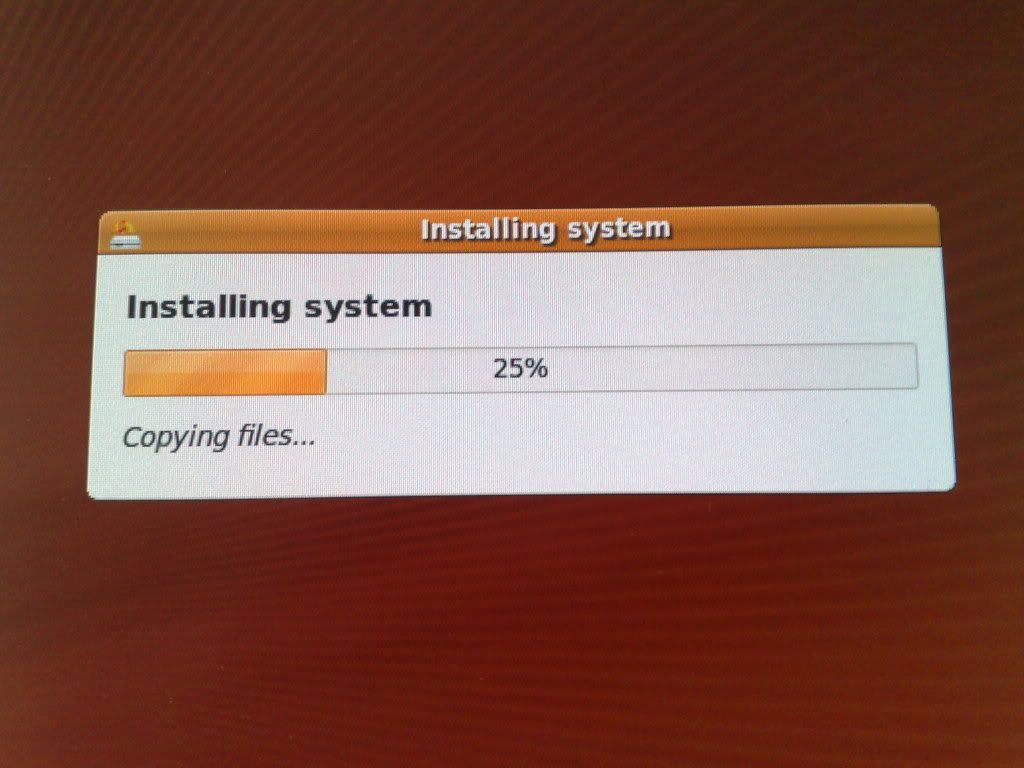
Next Step.
See i bet your coffee is still hot!
Once the bar has reached 100% you are prompted to reboot your system,
the C.D. will automatically eject, press enter to begin.
You will then be presented with your new boot up screen.
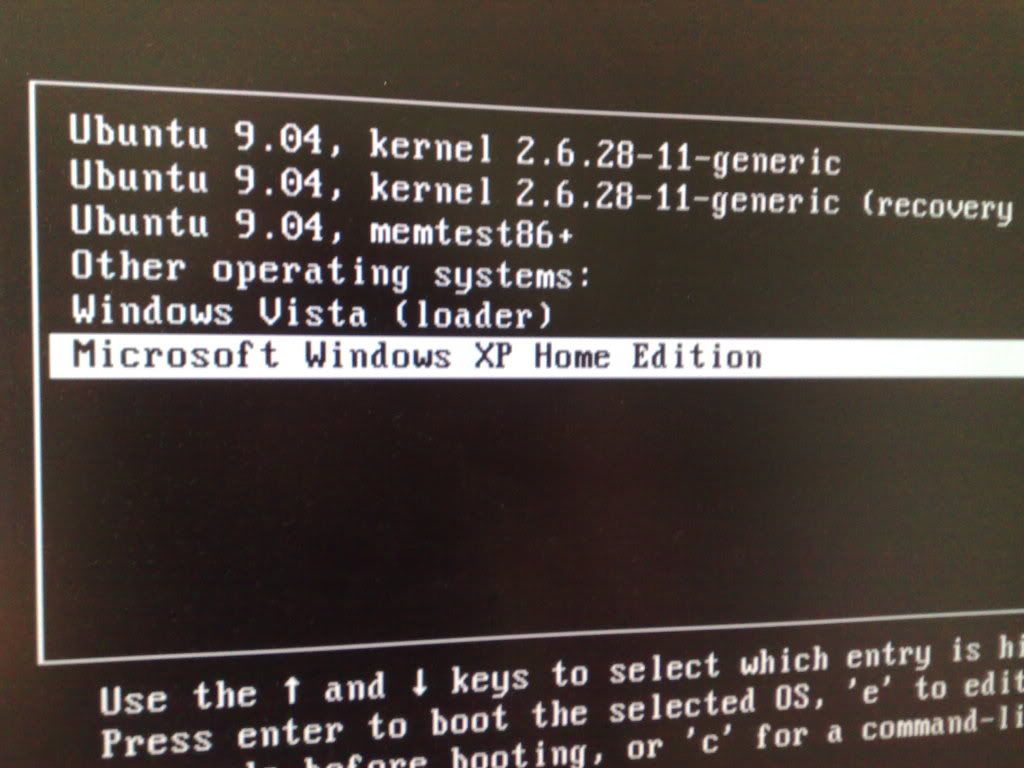
Ubuntu will auto load if no other OS is selected.
Key in user name and password you selected during installation...
Here we have Ubuntu in all its glory!
No command lines, programming, arcane symbols etched on your PC and no chickens blood or voodoo dolls in sight.
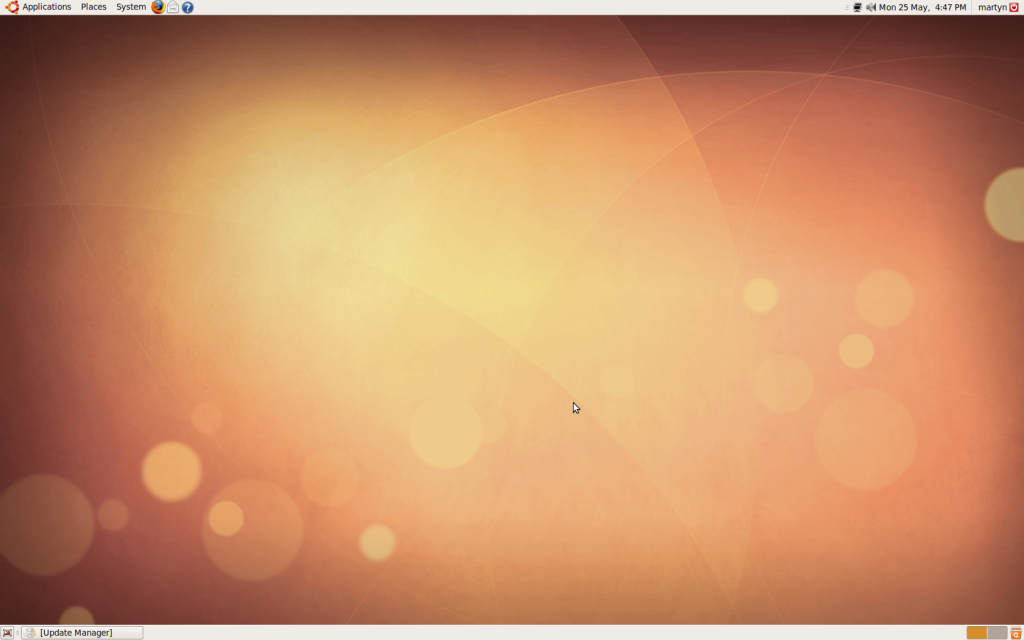
No excuses now, Linux is really that easy to install and using it is a breeze.
Dual booting give the options to revert back to an operating system you are familiar with. I often like to delve into Linux and expand my knowledge from time to time and I'm amazed how great Ubuntu is.
Please note: I cant be held responsible if the installation wipes any data.. after all, we all back our PC's up don't we??
Hope you find this of some use.
Heres a quick little guide for running Linux, namely UBUNTU 9.04 Desktop Edition on your P.C.
Now its not as hard as people make out, in fact this whole setup is going to take place without the need for one bit of linux knowledge. It really is that simple.
What you will need :
- A broadband connection.
- A blank C.D.
- A C.D. Writer.
and thats it.. oh and a little bit of your time.. not much though!
Here we look at what we can install on :
Recommended minimum requirements
Ubuntu should run reasonably well on a computer with the following minimum hardware specification. However, features such as visual effects may not run smoothly.
700 MHz x86 processor
384 MB of system memory (RAM)
8 GB of disk space
Graphics card capable of 1024x768 resolution
Sound card
A network or Internet connection
As you can see it doesn't require a powerhouse to run.
First up lets do some prep work.
Locate and install a ISO burner, one can be found here.
http://infrarecorder.org/?page_id=5
Then we navigate to Ubuntu's homepage
http://www.ubuntu.com/
Then select Desktop 9.04 at the top of the page.. Big Download button.. can't miss it
Select a site to download from and click download.
You are then presented with another window, select SAVE and stick the ISO file on your desktop for ease of use.
OK now we should have the Ubuntu ISO file and Infra recorder icons on our desktop.
Before burning a CD, it is highly recommended that you verify the md5 sum (hash) of the .ISO file. For instructions, please see HowToMD5SUM. Help located here.
https://help.ubuntu.com/community/HowToMD5SUM
We now need to burn the ISO onto a blank CD.
Theres a real easy to understand article located here
https://help.ubuntu.com/community/BurningIsoHowto
essentially its navigate to Actions then Burn image. Select the Ubuntu ISO we just put on our desktop, and away we go.
OK now we have a Ubuntu CD , yey that was easy wasn't it?
Now make sure your PC is set to Boot from CD in your BIOS.
Restart your PC and Boot from our newly made CD.
In this article ill be making a triple boot rig with XP as my main operating system, Windows 7RC and Ubuntu 9.04.
Having restarted your PC , the Ubuntu installation screen will appear,
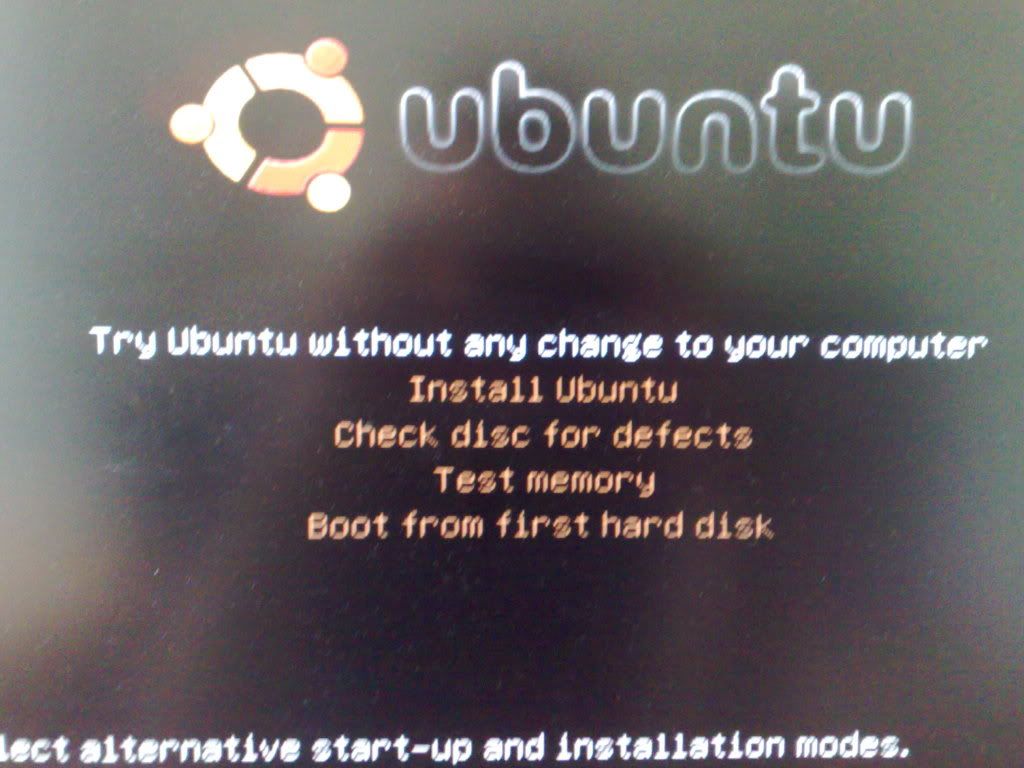
Now here's a choice if your worried about installing a new OS on your PC.
Install with no changes or do a full installation.
So i selected Full installation... after all wheres the fun in worrying?
Next few screens take us through language selection, time zone and keyboard options. Now i think we can all manage this so i wont go into depth, only to say if you have a broadband connection the online help facility is available to assist whilst installing.
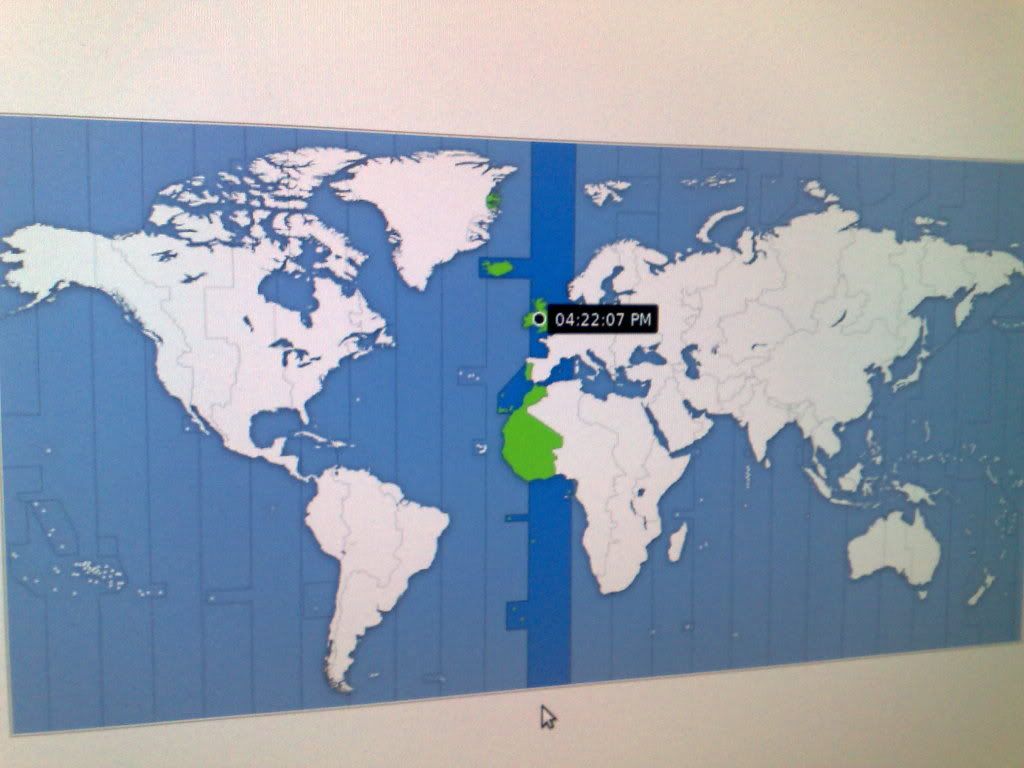
Now then, we are at the stage where we select where the installation will take place. The partitioner will begin.
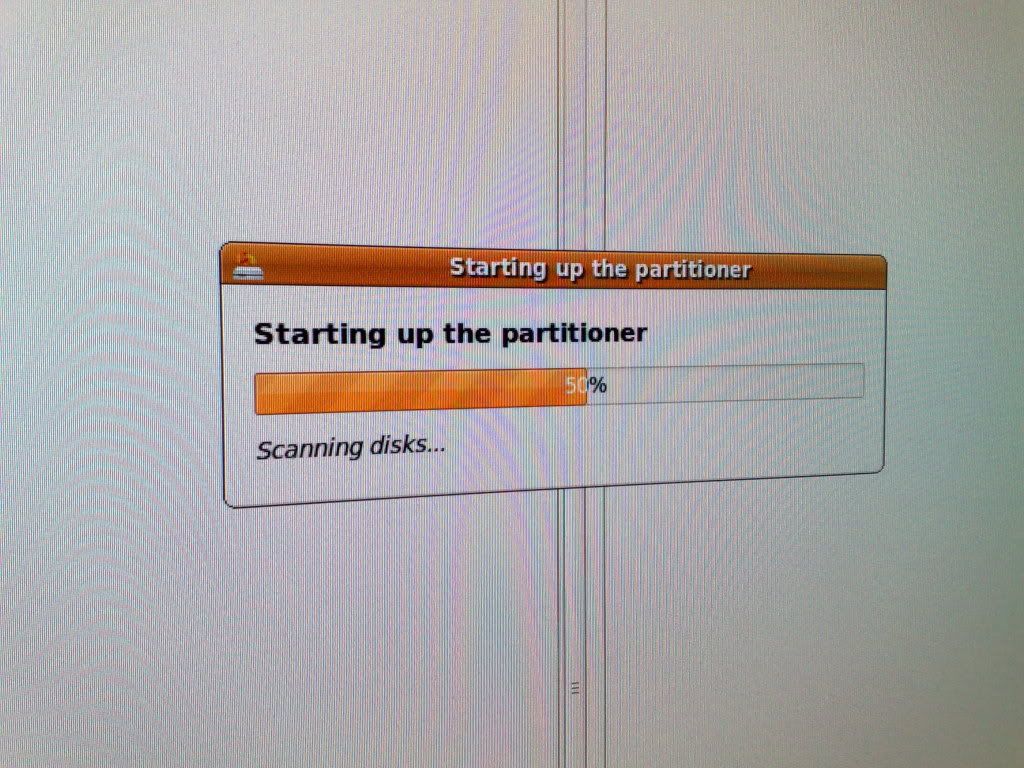
Ubuntu looks at your setup and determines where it will install itself.
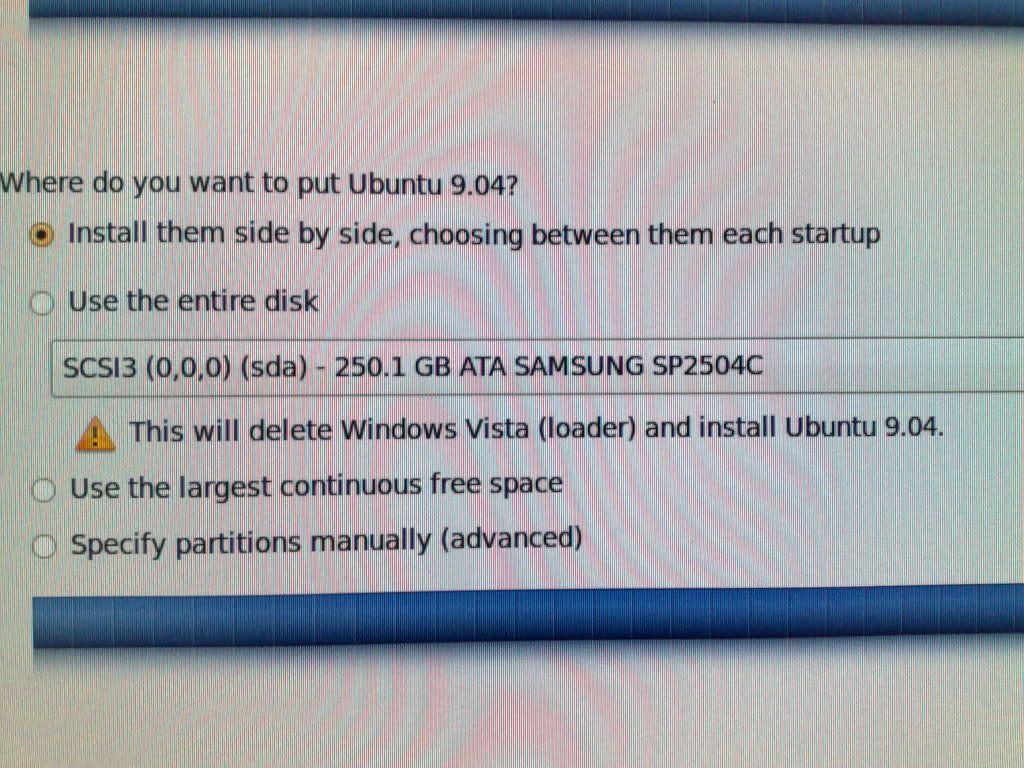
The eagle eyed among you will notice Vista loader mentioned, this is due to the fact I'm running XP and Win7RC. The Ubuntu boot manager will run first allowing a multiple boot system... so don't worry your files are safe.
Moving on.
You are asked for a user name and password, some personal settings can be tweaked here.
Now the setup is ready to be installed.
Make yourself a cuppa but don't be long as this isn't a long drawn out affair.
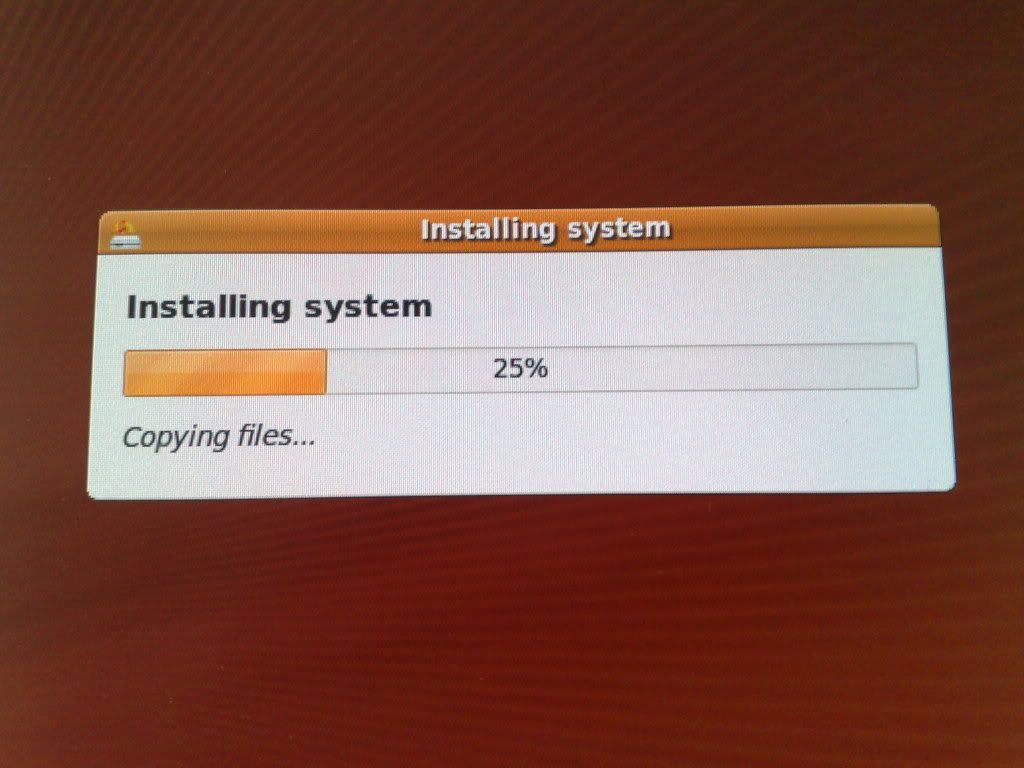
Next Step.
See i bet your coffee is still hot!
Once the bar has reached 100% you are prompted to reboot your system,
the C.D. will automatically eject, press enter to begin.
You will then be presented with your new boot up screen.
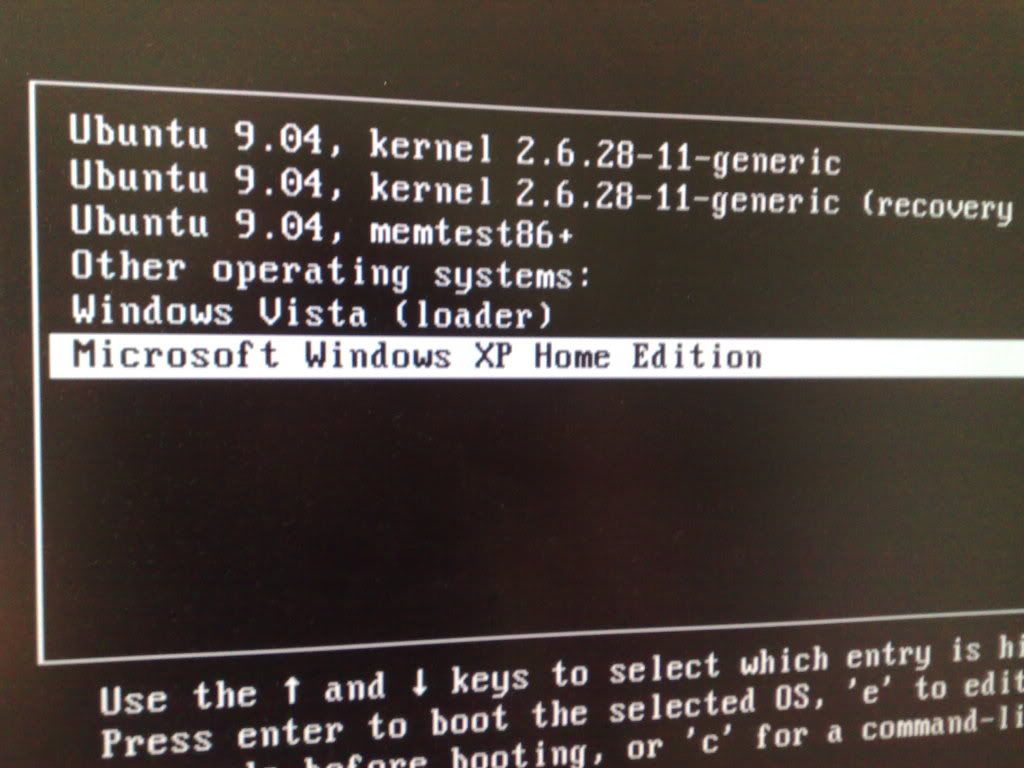
Ubuntu will auto load if no other OS is selected.
Key in user name and password you selected during installation...
TA DA
Here we have Ubuntu in all its glory!
No command lines, programming, arcane symbols etched on your PC and no chickens blood or voodoo dolls in sight.
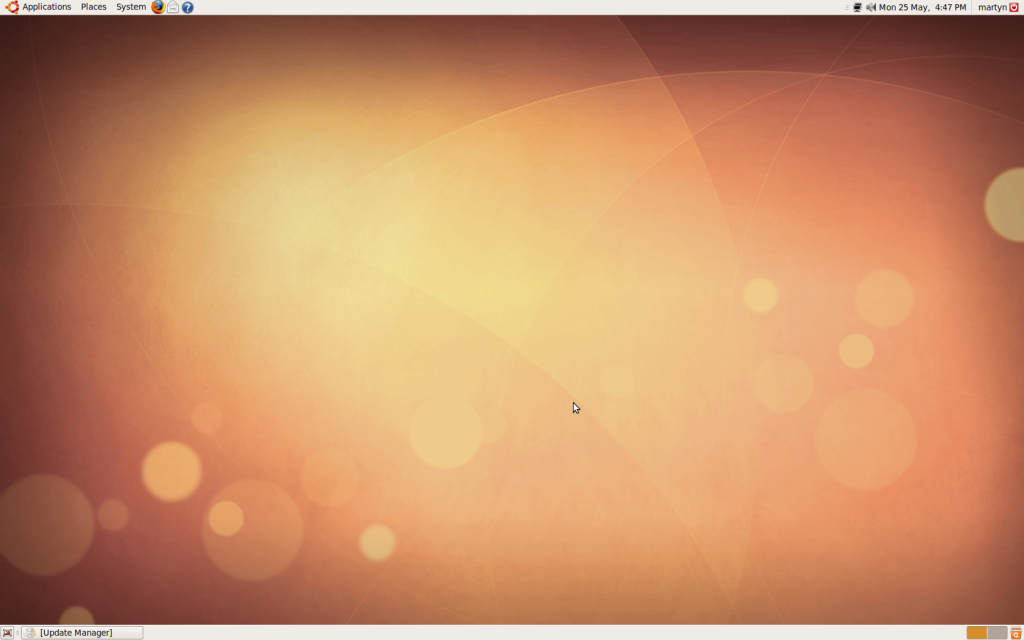
No excuses now, Linux is really that easy to install and using it is a breeze.
Dual booting give the options to revert back to an operating system you are familiar with. I often like to delve into Linux and expand my knowledge from time to time and I'm amazed how great Ubuntu is.
Please note: I cant be held responsible if the installation wipes any data.. after all, we all back our PC's up don't we??
Hope you find this of some use.
