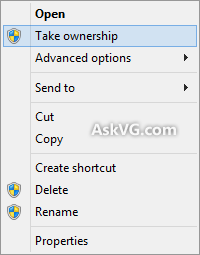dugdiamond
New member
Here is where tips and advice are exchanged. Where members share their findings for useful system applications, and workflow tricks to make the Windows 8 run even quicker and/or easier.
Everything from making win8 boot faster, to showing others how to do something that is alot harder than it was in earlier windows OSs.
I hope at least a few members find this thread useful. Enjoy!
Everything from making win8 boot faster, to showing others how to do something that is alot harder than it was in earlier windows OSs.
I hope at least a few members find this thread useful. Enjoy!